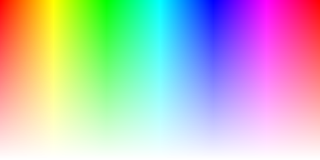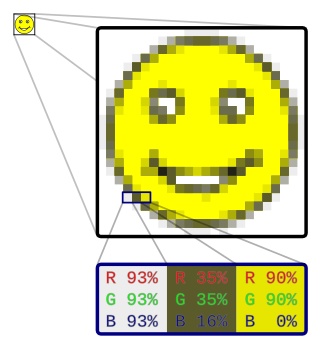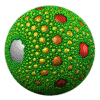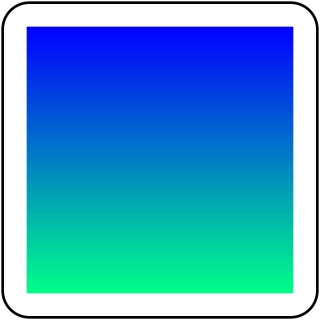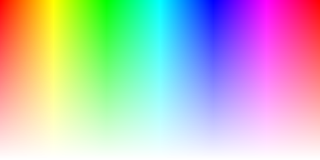
In computer graphics, alpha compositing or alpha blending is the process of combining one image with a background to create the appearance of partial or full transparency. It is often useful to render picture elements (pixels) in separate passes or layers and then combine the resulting 2D images into a single, final image called the composite. Compositing is used extensively in film when combining computer-rendered image elements with live footage. Alpha blending is also used in 2D computer graphics to put rasterized foreground elements over a background.

Digital compositing is the process of digitally assembling multiple images to make a final image, typically for print, motion pictures or screen display. It is the digital analogue of optical film compositing. It’s part of the VFX processing.
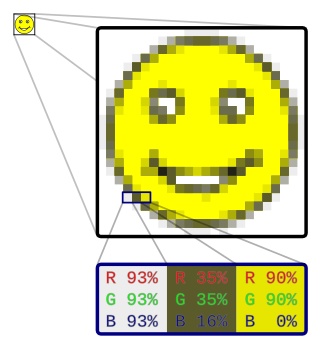
In computer graphics and digital photography, a raster graphic represents a two-dimensional picture as a rectangular matrix or grid of pixels, viewable via a computer display, paper, or other display medium. A raster is technically characterized by the width and height of the image in pixels and by the number of bits per pixel. Raster images are stored in image files with varying dissemination, production, generation, and acquisition formats.

The RGB color model is an additive color model in which the red, green and blue primary colors of light are added together in various ways to reproduce a broad array of colors. The name of the model comes from the initials of the three additive primary colors, red, green, and blue.

2D computer graphics is the computer-based generation of digital images—mostly from two-dimensional models and by techniques specific to them. It may refer to the branch of computer science that comprises such techniques or to the models themselves.
Gamma correction or gamma is a nonlinear operation used to encode and decode luminance or tristimulus values in video or still image systems. Gamma correction is, in the simplest cases, defined by the following power-law expression:
The BMP file format or bitmap, is a raster graphics image file format used to store bitmap digital images, independently of the display device, especially on Microsoft Windows and OS/2 operating systems.

HSL and HSV are the two most common cylindrical-coordinate representations of points in an RGB color model. The two representations rearrange the geometry of RGB in an attempt to be more intuitive and perceptually relevant than the cartesian (cube) representation. Developed in the 1970s for computer graphics applications, HSL and HSV are used today in color pickers, in image editing software, and less commonly in image analysis and computer vision.

The CIELAB color space, also referred to as L*a*b*, is a color space defined by the International Commission on Illumination in 1976. It expresses color as three values: L* for perceptual lightness and a* and b* for the four unique colors of human vision: red, green, blue and yellow. CIELAB was intended as a perceptually uniform space, where a given numerical change corresponds to a similar perceived change in color. While the LAB space is not truly perceptually uniform, it nevertheless is useful in industry for detecting small differences in color.

In digital photography, computer-generated imagery, and colorimetry, a grayscale image is one in which the value of each pixel is a single sample representing only an amount of light; that is, it carries only intensity information. Grayscale images, a kind of black-and-white or gray monochrome, are composed exclusively of shades of gray. The contrast ranges from black at the weakest intensity to white at the strongest.
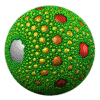
Transparency in computer graphics is possible in a number of file formats. The term "transparency" is used in various ways by different people, but at its simplest there is "full transparency" i.e. something that is completely invisible. Only part of a graphic should be fully transparent, or there would be nothing to see. More complex is "partial transparency" or "translucency" where the effect is achieved that a graphic is partially transparent in the same way as colored glass. Since ultimately a printed page or computer or television screen can only be one color at a point, partial transparency is always simulated at some level by mixing colors. There are many different ways to mix colors, so in some cases transparency is ambiguous.

Unsharp masking (USM) is an image sharpening technique, first implemented in darkroom photography, but now commonly used in digital image processing software. Its name derives from the fact that the technique uses a blurred, or "unsharp", negative image to create a mask of the original image. The unsharp mask is then combined with the original positive image, creating an image that is less blurry than the original. The resulting image, although clearer, may be a less accurate representation of the image's subject.

sRGB is a standard RGB color space that HP and Microsoft created cooperatively in 1996 to use on monitors, printers, and the World Wide Web. It was subsequently standardized by the International Electrotechnical Commission (IEC) as IEC 61966-2-1:1999. sRGB is the current defined standard colorspace for the web, and it is usually the assumed colorspace for images that are neither tagged for a colorspace nor have an embedded color profile.

In photography and image processing, color balance is the global adjustment of the intensities of the colors. An important goal of this adjustment is to render specific colors – particularly neutral colors like white or grey – correctly. Hence, the general method is sometimes called gray balance, neutral balance, or white balance. Color balance changes the overall mixture of colors in an image and is used for color correction. Generalized versions of color balance are used to correct colors other than neutrals or to deliberately change them for effect. White balance is one of the most common kinds of balancing, and is when colors are adjusted to make a white object appear white and not a shade of any other colour.

Histogram equalization is a method in image processing of contrast adjustment using the image's histogram.

Error diffusion is a type of halftoning in which the quantization residual is distributed to neighboring pixels that have not yet been processed. Its main use is to convert a multi-level image into a binary image, though it has other applications.
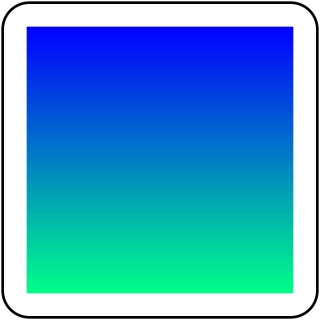
In color science, a color gradient specifies a range of position-dependent colors, usually used to fill a region.

Image editing encompasses the processes of altering images, whether they are digital photographs, traditional photo-chemical photographs, or illustrations. Traditional analog image editing is known as photo retouching, using tools such as an airbrush to modify photographs or editing illustrations with any traditional art medium. Graphic software programs, which can be broadly grouped into vector graphics editors, raster graphics editors, and 3D modelers, are the primary tools with which a user may manipulate, enhance, and transform images. Many image editing programs are also used to render or create computer art from scratch. The term "image editing" usually refers only to the editing of 2D images, not 3D ones.
This article provides introductory information about the RGB, HSV, and HSL color models from a computer graphics perspective. An introduction to colors is also provided to support the main discussion.

Darktable is a free and open-source photography application and raw developer. Rather than being a raster graphics editor like Adobe Photoshop or GIMP, it comprises a subset of image editing operations specifically aimed at non-destructive raw image post-production. It is primarily focused on improving a photographer's workflow by facilitating the handling of large numbers of images. It is freely available in versions tailored for most major Linux distributions, macOS, Solaris and Windows and is released under the GPL-3.0-or-later.