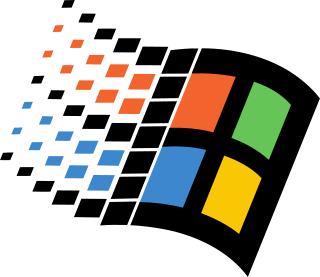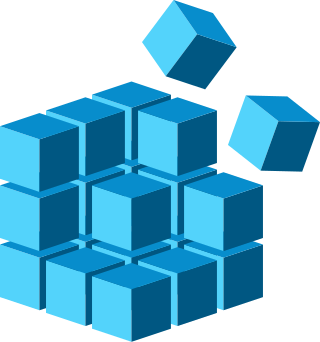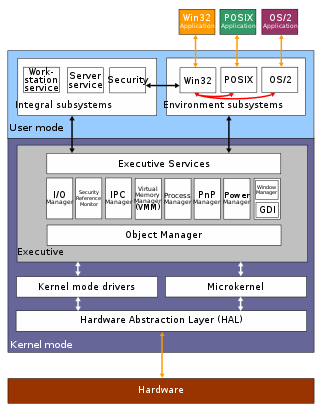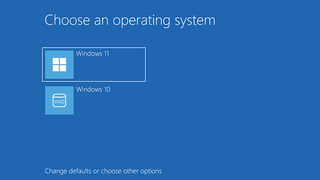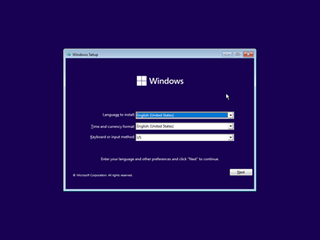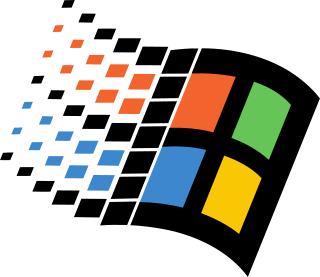
Windows 9x is a generic term referring to a series of Microsoft Windows computer operating systems produced from 1995 to 2000, which were based on the Windows 95 kernel and its underlying foundation of MS-DOS, both of which were updated in subsequent versions. The first version in the 9x series was Windows 95, which was succeeded by Windows 98 and then Windows Me, which was the third and last version of Windows on the 9x line, until the series was superseded by Windows XP.

Multi-booting is the act of installing multiple operating systems on a single computer, and being able to choose which one to boot. The term dual-booting refers to the common configuration of specifically two operating systems. Multi-booting may require a custom boot loader.
The Installable File System (IFS) is a filesystem API in MS-DOS/PC DOS 4.x, IBM OS/2 and Microsoft Windows that enables the operating system to recognize and load drivers for file systems.
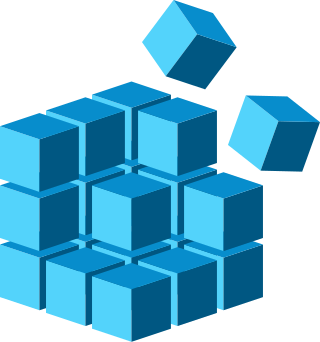
The Windows Registry is a hierarchical database that stores low-level settings for the Microsoft Windows operating system and for applications that opt to use the registry. The kernel, device drivers, services, Security Accounts Manager, and user interfaces can all use the registry. The registry also allows access to counters for profiling system performance.
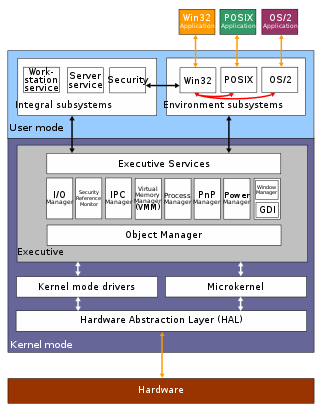
The architecture of Windows NT, a line of operating systems produced and sold by Microsoft, is a layered design that consists of two main components, user mode and kernel mode. It is a preemptive, reentrant multitasking operating system, which has been designed to work with uniprocessor and symmetrical multiprocessor (SMP)-based computers. To process input/output (I/O) requests, it uses packet-driven I/O, which utilizes I/O request packets (IRPs) and asynchronous I/O. Starting with Windows XP, Microsoft began making 64-bit versions of Windows available; before this, there were only 32-bit versions of these operating systems.
As the next version of Windows NT after Windows 2000, as well as the successor to Windows Me, Windows XP introduced many new features but it also removed some others.
ntdetect.com is a component of Microsoft Windows NT-based operating systems that operate on the x86 architecture. It is used during the Windows NT startup process, and is responsible for detecting basic hardware that will be required to start the operating system.
In computing, bootcfg is a command on Microsoft Windows NT-based operating systems which acts as a wrapper for editing the boot.ini file.
ntoskrnl.exe, also known as the kernel image, contains the kernel and executive layers of the Microsoft Windows NT kernel, and is responsible for hardware abstraction, process handling, and memory management. In addition to the kernel and executive layers, it contains the cache manager, security reference monitor, memory manager, scheduler (Dispatcher), and blue screen of death.

Task Manager, previously known as Windows Task Manager, is a task manager, system monitor, and startup manager included with Microsoft Windows systems. It provides information about computer performance and running software, including name of running processes, CPU and GPU load, commit charge, I/O details, logged-in users, and Windows services. Task Manager can also be used to set process priorities, processor affinity, start and stop services, and forcibly terminate processes.

The Recovery Console is a feature of the Windows 2000, Windows XP and Windows Server 2003 operating systems. It provides the means for administrators to perform a limited range of tasks using a command-line interface.
The Session Manager Subsystem, or smss.exe, is a component of the Microsoft Windows NT family of operating systems, starting in Windows NT 3.1. It is executed during the startup process of those operating systems.
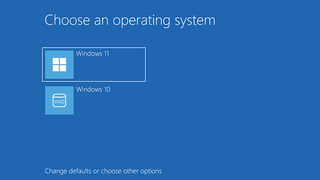
The Windows Boot Manager (BOOTMGR) is the bootloader provided by Microsoft for Windows NT versions starting with Windows Vista and its server counterpart. It is the first program launched by the BIOS or UEFI of the computer and is responsible for loading the rest of Windows. It replaced the NTLDR present in older versions of Windows.
There are a number of security and safety features new to Windows Vista, most of which are not available in any prior Microsoft Windows operating system release.
The booting process of Microsoft Windows varies between different releases.
Windows Vista has many significant new features compared with previous Microsoft Windows versions, covering most aspects of the operating system.

EasyBCD is a program developed by NeoSmart Technologies to configure and tweak the Boot Configuration Data (BCD), a boot database first introduced in Windows Vista and used in all subsequent Windows releases. EasyBCD can be used to set up multi-boot environments for computers on which some versions of Windows, Linux, BSD and Mac OS X can be simultaneously installed; EasyBCD can also be used for adding entries to bootable tools and utilities, as well as modifying and controlling the behavior of the Windows boot menu. EasyBCD 2.3 introduced additional support for creating and managing entries for UEFI-based Windows entries in the boot menu. As of June 20, 2011 with the release of EasyBCD 2.1, it is no longer free for use in commercial environments which require the purchase of a paid license, however it remains free for home and non-profit use without limitations.
A System Deployment Image is a file format used primarily with Microsoft products to contain an arbitrary disk image, including boot sector information.
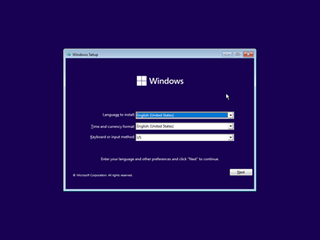
Windows Setup is an installer that prepares a computer for a Microsoft Windows installation by allowing the user to pick installation settings and copying the files to the drive.
Windows NT is a proprietary graphical operating system produced by Microsoft as part of its Windows product line, the first version of which was released on July 27, 1993, and it lives on today since the latest version of Windows, 11, includes its technology.