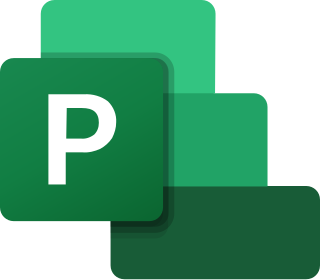NTLDR is the boot loader for all releases of Windows NT operating system from 1993 with the release of Windows NT 3.1 until 2001 and 2003 with its final appearance in Windows XP and Windows Server 2003, respectively. NTLDR is typically run from the primary storage device, but it can also run from portable storage devices such as a CD-ROM, USB flash drive, or floppy disk. NTLDR can also load a non NT-based operating system given the appropriate boot sector in a file.

Windows File Explorer, previously known as Windows Explorer, is a file manager application that is included with releases of the Microsoft Windows operating system from Windows 95 onwards. It provides a graphical user interface for accessing the file systems. It is also the component of the operating system that presents many user interface items on the screen such as the taskbar and desktop. Controlling the computer is possible without Windows Explorer running.
AUTOEXEC.BAT is a system file that was originally on DOS-type operating systems. It is a plain-text batch file in the root directory of the boot device. The name of the file is an abbreviation of "automatic execution", which describes its function in automatically executing commands on system startup; the filename was coined in response to the 8.3 filename limitations of the FAT file system family.

Program Manager is the shell of Windows 3.x and Windows NT 3.x operating systems. This shell exposed a task-oriented graphical user interface (GUI), consisting of icons arranged into program groups. It replaced MS-DOS Executive, a file manager, as the default Windows shell.
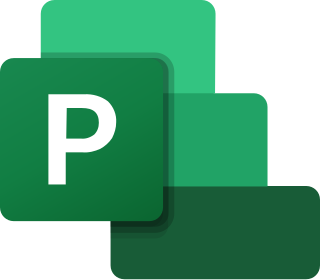
Microsoft Project is a project management software product, developed and sold by Microsoft. It is designed to assist a project manager in developing a schedule, assigning resources to tasks, tracking progress, managing the budget, and analyzing workloads.

The Windows Registry is a hierarchical database that stores low-level settings for the Microsoft Windows operating system and for applications that opt to use the registry. The kernel, device drivers, services, Security Accounts Manager, and user interfaces can all use the registry. The registry also allows access to counters for profiling system performance.
AutoRun and the companion feature AutoPlay are components of the Microsoft Windows operating system that dictate what actions the system takes when a drive is mounted.
AutoPlay, a feature introduced in Windows 98, examines newly discovered removable media and devices and, based on content such as pictures, music or video files, launches an appropriate application to play or display the content. It is closely related to the AutoRun operating system feature. AutoPlay was created in order to simplify the use of peripheral devices – MP3 players, memory cards, USB storage devices and others – by automatically starting the software needed to access and view the content on these devices. AutoPlay can be enhanced by AutoPlay-compatible software and hardware. It can be configured by the user to associate favourite applications with AutoPlay events and actions.
In computing, SUBST is a command on the DOS, IBM OS/2, Microsoft Windows and ReactOS operating systems used for substituting paths on physical and logical drives as virtual drives.
As the next version of Windows NT after Windows 2000, as well as the successor to Windows Me, Windows XP introduced many new features but it also removed some others.
The Windows NT booting process is the process by which Windows NT 4.0, Windows 2000, Windows XP and Windows Server 2003 operating systems initialize. In Windows Vista and later, this process has changed significantly; see Windows NT 6 startup process for information about what has changed.
Compared with previous versions of Microsoft Windows, there are numerous features new to Windows Vista, covering most aspects of the operating system, which include additional management features, new aspects of security and safety, new I/O technologies, new networking features, and new technical features. Windows Vista also removed some others.
The Windows shell is the graphical user interface for the Microsoft Windows operating system. Its readily identifiable elements consist of the desktop, the taskbar, the Start menu, the task switcher and the AutoPlay feature. On some versions of Windows, it also includes Flip 3D and the charms. In Windows 10, the Windows Shell Experience Host interface drives visuals like the Start Menu, Action Center, Taskbar, and Task View/Timeline. However, the Windows shell also implements a shell namespace that enables computer programs running on Windows to access the computer's resources via the hierarchy of shell objects. "Desktop" is the top object of the hierarchy; below it there are a number of files and folders stored on the disk, as well as a number of special folders whose contents are either virtual or dynamically created. Recycle Bin, Libraries, Control Panel, This PC and Network are examples of such shell objects.
In Windows NT operating systems, a Windows service is a computer program that operates in the background. It is similar in concept to a Unix daemon. A Windows service must conform to the interface rules and protocols of the Service Control Manager, the component responsible for managing Windows services. It is the Services and Controller app, services.exe, that launches all the services and manages their actions, such as start, end, etc.
In computing, an INF file or Setup Information file is a plain-text file used by Microsoft Windows for the installation of software and drivers. INF files are most commonly used for installing device drivers for hardware components. Windows includes the IExpress tool for the creation of INF-based installations. INF files form part of the Windows Setup API and of its successor, Windows Installer.

Microsoft PowerToys is a set of freeware system utilities designed for power users developed by Microsoft for use on the Windows operating system. These programs add or change features to maximize productivity or add more customization. PowerToys are available for Windows 95, Windows XP, Windows 10 and Windows 11. The PowerToys for Windows 10 and Windows 11 are free and open-source software licensed under the MIT License and hosted on GitHub.
A batch file is a script file in DOS, OS/2 and Microsoft Windows. It consists of a series of commands to be executed by the command-line interpreter, stored in a plain text file. A batch file may contain any command the interpreter accepts interactively and use constructs that enable conditional branching and looping within the batch file, such as IF, FOR, and GOTO labels. The term "batch" is from batch processing, meaning "non-interactive execution", though a batch file might not process a batch of multiple data.