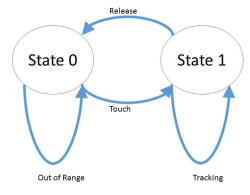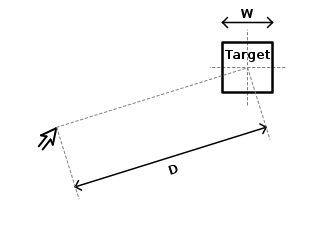A computer mouse is a hand-held pointing device that detects two-dimensional motion relative to a surface. This motion is typically translated into the motion of the pointer on a display, which allows a smooth control of the graphical user interface of a computer.

A trackball is a pointing device consisting of a ball held by a socket containing sensors to detect a rotation of the ball about two axes—like an upside-down ball mouse with an exposed protruding ball. Users roll the ball to position the on-screen pointer, using their thumb, fingers, or the palm of the hand, while using the fingertips to press the buttons.
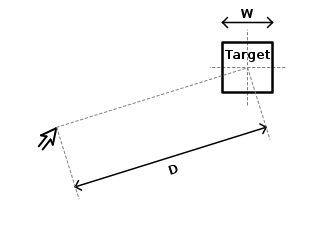
Fitts's law is a predictive model of human movement primarily used in human–computer interaction and ergonomics. The law predicts that the time required to rapidly move to a target area is a function of the ratio between the distance to the target and the width of the target. Fitts's law is used to model the act of pointing, either by physically touching an object with a hand or finger, or virtually, by pointing to an object on a computer monitor using a pointing device. It was initially developed by Paul Fitts.

A graphics tablet is a computer input device that enables a user to hand-draw images, animations and graphics, with a special pen-like stylus, similar to the way a person draws images with a pencil and paper. These tablets may also be used to capture data or handwritten signatures. It can also be used to trace an image from a piece of paper that is taped or otherwise secured to the tablet surface. Capturing data in this way, by tracing or entering the corners of linear polylines or shapes, is called digitizing.

A game controller, gaming controller, or simply controller, is an input device or input/output device used with video games or entertainment systems to provide input to a video game. Input devices that have been classified as game controllers include keyboards, mouses, gamepads, and joysticks, as well as special purpose devices, such as steering wheels for driving games and light guns for shooting games. Controllers designs have evolved to include directional pads, multiple buttons, analog sticks, joysticks, motion detection, touch screens and a plethora of other features.

A scrollbar is an interaction technique or widget in which continuous text, pictures, or any other content can be scrolled in a predetermined direction on a computer display, window, or viewport so that all of the content can be viewed, even if only a fraction of the content can be seen on a device's screen at one time. It offers a solution to the problem of navigation to a known or unknown location within a two-dimensional information space. It was also known as a handle in the very first GUIs. They are present in a wide range of electronic devices including computers, graphing calculators, mobile phones, and portable media players. The user interacts with the scrollbar elements using some method of direct action, the scrollbar translates that action into scrolling commands, and the user receives feedback through a visual updating of both the scrollbar elements and the scrolled content.

A pointing stick is a small analog stick used as a pointing device typically mounted centrally in a computer keyboard. Like other pointing devices such as mice, touchpads or trackballs, operating system software translates manipulation of the device into movements of the pointer on the computer screen. Unlike other pointing devices, it reacts to sustained force or strain rather than to gross movement, so it is called an "isometric" pointing device. IBM introduced it commercially in 1992 on its laptops under the name "TrackPoint", and patented it in 1997. It has been used for business laptops, such as Acer's TravelMate, Dell's Latitude, HP's EliteBook and Lenovo's ThinkPad.

A touchpad or trackpad is a type of pointing device. Its largest component is a tactile sensor: an electronic device with a flat surface, that detects the motion and position of a user's fingers, and translates them to a position on a screen, to control a pointer in a graphical user interface. Touchpads are common on laptop computers, contrasted with desktop computers, where mice are more prevalent. Trackpads are sometimes used on desktops, where desk space is scarce. Because trackpads can be made small, they can be found on personal digital assistants (PDAs) and some portable media players. Wireless touchpads are also available, as detached accessories.

The KoalaPad is a graphics tablet, released in 1983 by U.S. company Koala Technologies Corporation, for the Apple II, TRS-80 Color Computer, Atari 8-bit family, and Commodore 64, as well as for the IBM PC.
Point and click are one of the actions of a computer user moving a pointer to a certain location on a screen (pointing) and then pressing a button on a mouse or other pointing device (click). An example of point and click is in hypermedia, where users click on hyperlinks to navigate from document to document. User interfaces, for example graphical user interfaces, are sometimes described as "point-and-click interfaces", often to suggest that they are very easy to use, requiring that the user simply point to indicate their wishes. Describing software this way implies that the interface can be controlled solely through a pointing device with little or no input from the keyboard, as with many graphical user interfaces.

A touchscreen or touch screen is the assembly of both an input and output ('display') device. The touch panel is normally layered on the top of an electronic visual display of an electronic device.

An interactive whiteboard (IWB), also known as interactive board or smart board, is a large interactive display board in the form factor of a whiteboard. It can either be a standalone touchscreen computer used independently to perform tasks and operations, or a connectable apparatus used as a touchpad to control computers from a projector. They are used in a variety of settings, including classrooms at all levels of education, in corporate board rooms and work groups, in training rooms for professional sports coaching, in broadcasting studios, and others.
In human–computer interaction, a cursor is an indicator used to show the current position on a computer monitor or other display device that will respond to input.

Pen computing refers to any computer user-interface using a pen or stylus and tablet, over input devices such as a keyboard or a mouse.
A text entry interface or text entry device is an interface that is used to enter text information in an electronic device. A commonly used device is a mechanical computer keyboard. Most laptop computers have an integrated mechanical keyboard, and desktop computers are usually operated primarily using a keyboard and mouse. Devices such as smartphones and tablets mean that interfaces such as virtual keyboards and voice recognition are becoming more popular as text entry systems.
In computing, 3D interaction is a form of human-machine interaction where users are able to move and perform interaction in 3D space. Both human and machine process information where the physical position of elements in the 3D space is relevant.

In computing, an input device is a piece of equipment used to provide data and control signals to an information processing system, such as a computer or information appliance. Examples of input devices include keyboards, mouse, scanners, cameras, joysticks, and microphones.

In computing, a stylus is a small pen-shaped instrument whose tip position on a computer monitor can be detected. It is used to draw, or make selections by tapping. While devices with touchscreens such as newer computers, mobile devices, game consoles, and graphics tablets can usually be operated with a fingertip, a stylus provides more accurate and controllable input. The stylus has the same function as a mouse or touchpad as a pointing device; its use is commonly called pen computing.

Microsoft Tablet PC is a term coined by Microsoft for tablet computers conforming to a set of specifications announced in 2001 by Microsoft, for a pen-enabled personal computer, conforming to hardware specifications devised by Microsoft and running a licensed copy of Windows XP Tablet PC Edition operating system or a derivative thereof.

An active pen is an input device that includes electronic components and allows users to write directly onto the display of a computing device such as a smartphone, tablet computer or ultrabook. The active pen marketplace has long been dominated by N-trig and Wacom, but newer firms Atmel and Synaptics also offer active pen designs.