Related Research Articles

Windows 2000 is a major release of the Windows NT operating system developed by Microsoft and designed for businesses as the direct successor to Windows NT 4.0. It was released to manufacturing on December 15, 1999, officially released to retail on February 17, 2000, and released on September 26, 2000, for Windows 2000 Datacenter Server. It was Microsoft's business operating system until the introduction of Windows XP Professional in 2001.
New Technology File System (NTFS) is a proprietary journaling file system developed by Microsoft. Starting with Windows NT 3.1, it is the default file system of the Windows NT family. It superseded File Allocation Table (FAT) as the preferred filesystem on Windows and is supported in Linux and BSD as well. NTFS reading and writing support is provided using a free and open-source kernel implementation known as NTFS3 in Linux and the NTFS-3G driver in BSD. By using the convert command, Windows can convert FAT32/16/12 into NTFS without the need to rewrite all files. NTFS uses several files typically hidden from the user to store metadata about other files stored on the drive which can help improve speed and performance when reading data. Unlike FAT and High Performance File System (HPFS), NTFS supports access control lists (ACLs), filesystem encryption, transparent compression, sparse files and file system journaling. NTFS also supports shadow copy to allow backups of a system while it is running, but the functionality of the shadow copies varies between different versions of Windows.

Windows 98 is a consumer-oriented operating system developed by Microsoft as part of its Windows 9x family of Microsoft Windows operating systems. It is the second operating system in the 9x line, as the successor to Windows 95. It was released to manufacturing on May 15, 1998, and generally to retail on June 25, 1998. Like its predecessor, it is a hybrid 16-bit and 32-bit monolithic product with the boot stage based on MS-DOS.
The Encrypting File System (EFS) on Microsoft Windows is a feature introduced in version 3.0 of NTFS that provides filesystem-level encryption. The technology enables files to be transparently encrypted to protect confidential data from attackers with physical access to the computer.
Prefetching in computer science is a technique for speeding up fetch operations by beginning a fetch operation whose result is expected to be needed soon. Usually this is before it is known to be needed, so there is a risk of wasting time by prefetching data that will not be used. The technique can be applied in several circumstances:

System Restore is a feature in Microsoft Windows that allows the user to revert their computer's state to that of a previous point in time, which can be used to recover from system malfunctions or other problems. First included in Windows Me, it has been included in all following desktop versions of Windows released since, excluding Windows Server. In Windows 10, System Restore is turned off by default and must be enabled by users in order to function. This does not affect personal files such as documents, music, pictures, and videos.

Windows Vista is a major release of the Windows NT operating system developed by Microsoft. It was the direct successor to Windows XP, released five years earlier, which was then the longest time span between successive releases of Microsoft Windows. It was released to manufacturing on November 8, 2006, and over the following three months, it was released in stages to business customers, original equipment manufacturers (OEMs), and retail channels. On January 30, 2007, it was released internationally and was made available for purchase and download from the Windows Marketplace; it is the first release of Windows to be made available through a digital distribution platform.
As the next version of Windows NT after Windows 2000, as well as the successor to Windows Me, Windows XP introduced many new features but it also removed some others.
The booting process of Windows NT is the process run to start Windows NT. The process has been changed between releases, with the biggest changes being made with Windows Vista. In versions before Vista, the booting process begins when the BIOS loads the Windows NT bootloader, NTLDR. Starting with Vista, the booting process begins with either the BIOS or UEFI loading the Windows Boot Manager, which replaces NTLDR as the bootloader. Next, the bootloader starts the kernel, which starts the session manager, which begins the login process. Once the user is logged in, File Explorer, the graphical user interface used by Windows NT, is started.
Compared with previous versions of Microsoft Windows, features new to Windows Vista are very numerous, covering most aspects of the operating system, including additional management features, new aspects of security and safety, new I/O technologies, new networking features, and new technical features. Windows Vista also removed some others.

Microsoft Management Console (MMC) is a component of Microsoft Windows that provides system administrators and advanced users an interface for configuring and monitoring the system. It was first introduced in 1998 with the Option Pack for Windows NT 4.0 and later came pre-bundled with Windows 2000 and its successors.
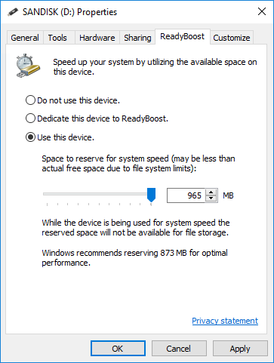
ReadyBoost is a disk caching software component developed by Microsoft for Windows Vista and included in later versions of Windows. ReadyBoost enables NAND memory mass storage CompactFlash, SD card, and USB flash drive devices to be used as a cache between the hard drive and random access memory in an effort to increase computing performance. ReadyBoost relies on the SuperFetch and also adjusts its cache based on user activity. ReadyDrive for hybrid drives is implemented in a manner similar to ReadyBoost.
Windows Vista introduced a number of new I/O functions to the Microsoft Windows line of operating systems. They are intended to shorten the time taken to boot the system, improve the responsiveness of the system, and improve the reliability of data storage.

Microsoft Drive Optimizer is a utility in Microsoft Windows designed to increase data access speed by rearranging files stored on a disk to occupy contiguous storage locations, a technique called defragmentation. Microsoft Drive Optimizer was first officially shipped with Windows XP.
There are a number of security and safety features new to Windows Vista, most of which are not available in any prior Microsoft Windows operating system release.
Windows Vista has many significant new features compared with previous Microsoft Windows versions, covering most aspects of the operating system.
Windows Vista contains a range of new technologies and features that are intended to help network administrators and power users better manage their systems. Notable changes include a complete replacement of both the Windows Setup and the Windows startup processes, completely rewritten deployment mechanisms, new diagnostic and health monitoring tools such as random access memory diagnostic program, support for per-application Remote Desktop sessions, a completely new Task Scheduler, and a range of new Group Policy settings covering many of the features new to Windows Vista. Subsystem for UNIX Applications, which provides a POSIX-compatible environment is also introduced.

Windows Search is a content index desktop search platform by Microsoft introduced in Windows Vista as a replacement for both the previous Indexing Service of Windows 2000 and the optional MSN Desktop Search for Windows XP and Windows Server 2003, designed to facilitate local and remote queries for files and non-file items in compatible applications including Windows Explorer. It was developed after the postponement of WinFS and introduced to Windows constituents originally touted as benefits of that platform.
Some of the new features included in Windows 7 are advancements in touch, speech and handwriting recognition, support for virtual hard disks, support for additional file formats, improved performance on multi-core processors, improved boot performance, and kernel improvements.
References
- 1 2 3 Russinovich, Mark; David Solomon (2005). "Memory Management". Microsoft Windows Internals (4th ed.). Microsoft Press. pp. 458–462. ISBN 0-7356-1917-4.
- ↑ "Pre-fetching of pages prior to a hard page fault sequence", US patent 6,633,968, retrieved 2023-11-16
- ↑ "MSDN Magazine Homepage". Archived from the original on 2008-05-16. Retrieved 2008-02-23.
- ↑ "Inside the Windows Vista kernel".
- 1 2 3 4 "XP Myths". Archived from the original on 2009-04-08. Retrieved 2009-03-17.
- ↑ "Windows Hardware Dev Center". Microsoft .
- ↑ "Misinformation and the Prefetch Flag". Microsoft. 25 May 2005. Retrieved 2008-12-09.
- ↑ "Misinformation and the Prefetch Flag". Funny, It Worked Last Time. MSDN Blogs. 25 May 2005. Retrieved 2008-12-09.
Secondly, one can specify a /prefetch:#flag when launching an app. [...] Some sites have guessed that this switch turns on prefetching, and suggest that you add that to every executable you care about [...]
- ↑ "Misinformation and the Prefetch Flag". Funny, It Worked Last Time. MSDN Blogs. 25 May 2005. Retrieved 2008-12-09.
Both guesses are incorrect. The /prefetch:# flag is looked at by the OS when we create the process -- however, it has one (and only one) purpose. We add the passed number to the hash. Why? [~snip~]
- ↑ Gralla, Preston (2007). Big Book of Windows Hacks. "O'Reilly Media, Inc.". ISBN 978-0-596-52835-5.
- ↑ "Beware of Bogus XP Advice".
- ↑ "Windows XP: Kernel Improvements Create a More Robust, Powerful, and Scalable OS". Archived from the original on 2008-05-16. Retrieved 2008-02-23.
- ↑ "Misinformation and the Prefetch Flag". Funny, It Worked Last Time. MSDN Blogs. 25 May 2005. Retrieved 2008-12-09.
For one thing, XP will just re-create that data anyway; secondly, it trims the files anyway if there's ever more than 128 of them so that it doesn't needlessly consume space.