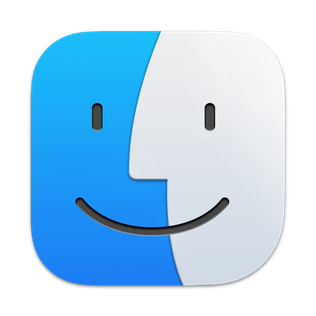A file manager or file browser is a computer program that provides a user interface to manage files and folders. The most common operations performed on files or groups of files include creating, opening, renaming, copying, moving, deleting and searching for files, as well as modifying file attributes, properties and file permissions. Folders and files may be displayed in a hierarchical tree based on their directory structure.
The graphical user interface, or GUI, is a form of user interface that allows users to interact with electronic devices through graphical icons and audio indicator such as primary notation, instead of text-based UIs, typed command labels or text navigation. GUIs were introduced in reaction to the perceived steep learning curve of command-line interfaces (CLIs), which require commands to be typed on a computer keyboard.
In computing, a desktop environment (DE) is an implementation of the desktop metaphor made of a bundle of programs running on top of a computer operating system that share a common graphical user interface (GUI), sometimes described as a graphical shell. The desktop environment was seen mostly on personal computers until the rise of mobile computing. Desktop GUIs help the user to easily access and edit files, while they usually do not provide access to all of the features found in the underlying operating system. Instead, the traditional command-line interface (CLI) is still used when full control over the operating system is required.
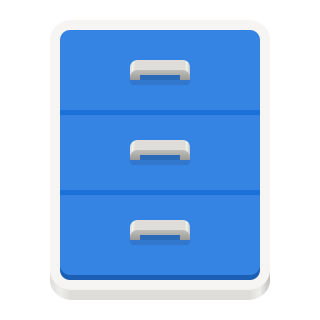
GNOME Files, formerly and internally known as Nautilus, is the official file manager for the GNOME desktop. Nautilus was originally developed by Eazel with many luminaries from the tech world including Andy Hertzfeld (Apple), chief architect for Nautilus. The nautilus name was a play on words, evoking the shell of a nautilus to represent an operating system shell. Nautilus replaced Midnight Commander in GNOME 1.4 (2001) and has been the default file manager from version 2.0 onwards.
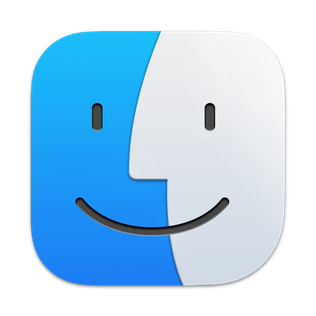
The Finder is the default file manager and graphical user interface shell used on all Macintosh operating systems. Described in its "About" window as "The Macintosh Desktop Experience", it is responsible for the launching of other applications, and for the overall user management of files, disks, and network volumes. It was introduced with the first Macintosh computer, and also exists as part of GS/OS on the Apple IIGS. It was rewritten completely with the release of Mac OS X in 2001.
In computing, a window is a graphical control element. It consists of a visual area containing some of the graphical user interface of the program it belongs to and is framed by a window decoration. It usually has a rectangular shape that can overlap with the area of other windows. It displays the output of and may allow input to one or more processes.
The Shelf is an interface feature in NeXTSTEP and OPENSTEP, and is used as a repository to store links to commonly used files, directories and programs, and as a temporary "holding" place to move/copy files and directories around in the file system hierarchy. In macOS, items may be dragged onto the sidebar area of the Finder, but these do not behave as placeholders and cannot be manipulated in the below manner.

The ROX Desktop is a graphical desktop environment for the X Window System. It is based on the ROX-Filer which is a drag and drop spatial file manager. It is free software released under the GNU General Public License. The environment was inspired by the user interface of RISC OS. The name "ROX" comes from "RISC OS on X". Programs can be installed or removed easily using Zero Install.

In computing, the desktop metaphor is an interface metaphor which is a set of unifying concepts used by graphical user interfaces to help users interact more easily with the computer. The desktop metaphor treats the computer monitor as if it is the top of the user's desk, upon which objects such as documents and folders of documents can be placed. A document can be opened into a window, which represents a paper copy of the document placed on the desktop. Small applications called desk accessories are also available, such as a desk calculator or notepad, etc.
In computing, an icon is a pictogram or ideogram displayed on a computer screen in order to help the user navigate a computer system. The icon itself is a quickly comprehensible symbol of a software tool, function, or a data file, accessible on the system and is more like a traffic sign than a detailed illustration of the actual entity it represents. It can serve as an electronic hyperlink or file shortcut to access the program or data. The user can activate an icon using a mouse, pointer, finger, or voice commands. Their placement on the screen, also in relation to other icons, may provide further information to the user about their usage. In activating an icon, the user can move directly into and out of the identified function without knowing anything further about the location or requirements of the file or code.

File Explorer, previously known as Windows Explorer, is a file manager application and default desktop environment that is included with releases of the Microsoft Windows operating system from Windows 95 onwards. It provides a graphical user interface for accessing the file systems. It is also the component of the operating system that presents many user interface items on the screen such as the taskbar and desktop. Controlling the computer is possible without File Explorer running.
The Taskbar is a graphical user interface element that has been part of Microsoft Windows since Windows 95, displaying and facilitating switching between running programs. The Taskbar and the associated Start Menu were created and named in 1993 by Daniel Oran, a program manager at Microsoft who had previously collaborated on Great ape language research with the behavioral psychologist B.F. Skinner at Harvard.
In software engineering, a pipeline consists of a chain of processing elements, arranged so that the output of each element is the input of the next; the name is by analogy to a physical pipeline. Usually some amount of buffering is provided between consecutive elements. The information that flows in these pipelines is often a stream of records, bytes, or bits, and the elements of a pipeline may be called filters; this is also called the pipe(s) and filters design pattern. Connecting elements into a pipeline is analogous to function composition.
The following tables compare general and technical information for a number of notable file managers.
In computing, a file shortcut is a handle in a user interface that allows the user to find a file or resource located in a different directory or folder from the place where the shortcut is located. Similarly, an Internet shortcut allows the user to open a page, file or resource located at a remote Internet location or Web site.
The Windows shell is the graphical user interface for the Microsoft Windows operating system. Its readily identifiable elements consist of the desktop, the taskbar, the Start menu, the task switcher and the AutoPlay feature. On some versions of Windows, it also includes Flip 3D and the charms. In Windows 10, the Windows Shell Experience Host interface drives visuals like the Start Menu, Action Center, Taskbar, and Task View/Timeline. However, the Windows shell also implements a shell namespace that enables computer programs running on Windows to access the computer's resources via the hierarchy of shell objects. "Desktop" is the top object of the hierarchy; below it there are a number of files and folders stored on the disk, as well as a number of special folders whose contents are either virtual or dynamically created. Recycle Bin, Libraries, Control Panel, This PC and Network are examples of such shell objects.

In computing, a directory is a file system cataloging structure which contains references to other computer files, and possibly other directories. On many computers, directories are known as folders, or drawers, analogous to a workbench or the traditional office filing cabinet. The name derives from books like a telephone directory that lists the phone numbers of all the people living in a certain area.

Workbench is the desktop environment and graphical file manager of AmigaOS developed by Commodore International for their Amiga line of computers. Workbench provides the user with a graphical interface to work with file systems and launch applications. It uses a workbench metaphor for representing file system organisation.

In computing, the trash is a graphical user interface desktop metaphor for temporary storage for files set aside by the user for deletion, but not yet permanently erased. The concept and name is part of Mac operating systems, a similar implementation is called the Recycle Bin in Microsoft Windows, and other operating systems use other names.
In computing, the icon bar is the name of the dock in Acorn's RISC OS operating system, and is fundamental to the OS. Its introduction in 1987 was a new concept in GUIs. It displays icons through which access is provided to all parts of the computer that a typical user will require, from physical devices and system utilities to running applications, and will usually be their starting point for interacting with the system once it has finished booting.