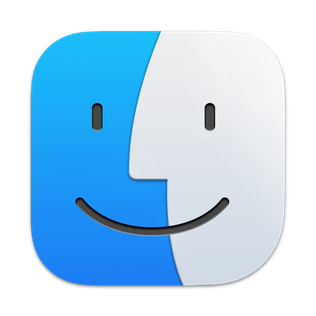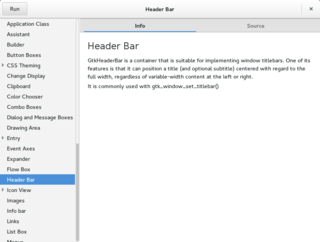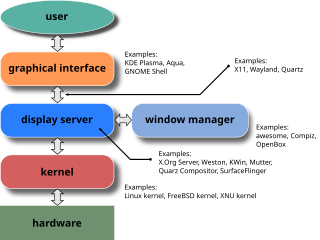A context menu is a menu in a graphical user interface (GUI) that appears upon user interaction, such as a right-click mouse operation. A context menu offers a limited set of choices that are available in the current state, or context, of the operating system or application to which the menu belongs. Usually the available choices are actions related to the selected object. From a technical point of view, such a context menu is a graphical control element.
A file manager or file browser is a computer program that provides a user interface to manage files and folders. The most common operations performed on files or groups of files include creating, opening, renaming, copying, moving, deleting and searching for files, as well as modifying file attributes, properties and file permissions. Folders and files may be displayed in a hierarchical tree based on their directory structure.

A graphical user interface, or GUI, is a form of user interface that allows users to interact with electronic devices through graphical icons and visual indicators such as secondary notation. In many applications, GUIs are used instead of text-based UIs, which are based on typed command labels or text navigation. GUIs were introduced in reaction to the perceived steep learning curve of command-line interfaces (CLIs), which require commands to be typed on a computer keyboard.

The history of the graphical user interface, understood as the use of graphic icons and a pointing device to control a computer, covers a five-decade span of incremental refinements, built on some constant core principles. Several vendors have created their own windowing systems based on independent code, but with basic elements in common that define the WIMP "window, icon, menu and pointing device" paradigm.

A multiple-document interface (MDI) is a graphical user interface in which multiple windows reside under a single parent window. Such systems often allow child windows to embed other windows inside them as well, creating complex nested hierarchies. This contrasts with single-document interfaces (SDI) where all windows are independent of each other.
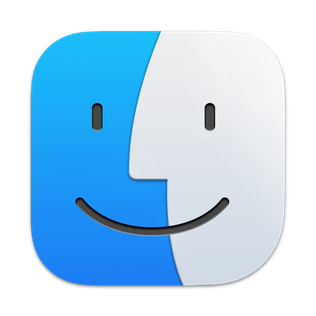
The Finder is the default file manager and graphical user interface shell used on all Macintosh operating systems. Described in its "About" window as "The Macintosh Desktop Experience", it is responsible for the launching of other applications, and for the overall user management of files, disks, and network volumes. It was introduced with the first Macintosh computer, and also exists as part of GS/OS on the Apple IIGS. It was rewritten completely with the release of Mac OS X in 2001.
The Dock is a prominent feature of the graphical user interface of macOS. It is used to launch applications and to switch between running applications. The Dock is also a prominent feature of macOS's predecessor NeXTSTEP and OPENSTEP operating systems. The earliest known implementations of a dock are found in operating systems such as RISC OS and NeXTSTEP. iOS has its own version of the Dock for the iPhone and iPod Touch, as does iPadOS for the iPad.

In computing, the desktop metaphor is an interface metaphor which is a set of unifying concepts used by graphical user interfaces to help users interact more easily with the computer. The desktop metaphor treats the computer monitor as if it is the top of the user's desk, upon which objects such as documents and folders of documents can be placed. A document can be opened into a window, which represents a paper copy of the document placed on the desktop. Small applications called desk accessories are also available, such as a desk calculator or notepad, etc.
The taskbar is a graphical user interface element that has been part of Microsoft Windows since Windows 95, displaying and facilitating switching between running programs. The taskbar and the associated Start Menu were created and named in 1993 by Daniel Oran, a program manager at Microsoft who had previously collaborated on great ape language research with the behavioral psychologist B.F. Skinner at Harvard.

Aqua is the graphical user interface, design language and visual theme of Apple's macOS and iOS operating systems. It was originally based on the theme of water, with droplet-like components and a liberal use of reflection effects and translucency. Its goal is to "incorporate color, depth, translucence, and complex textures into a visually appealing interface" in macOS applications. At its introduction, Steve Jobs noted that "... it's liquid, one of the design goals was when you saw it you wanted to lick it".
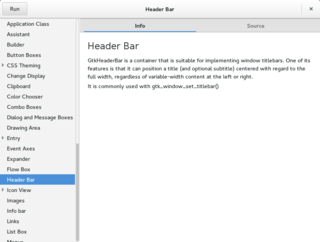
A graphical widget in a graphical user interface is an element of interaction, such as a button or a scroll bar. Controls are software components that a computer user interacts with through direct manipulation to read or edit information about an application. User interface libraries such as Windows Presentation Foundation, Qt, GTK, and Cocoa, contain a collection of controls and the logic to render these.
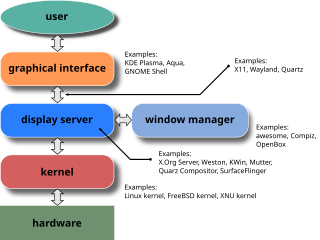
A window manager is system software that controls the placement and appearance of windows within a windowing system in a graphical user interface. Most window managers are designed to help provide a desktop environment. They work in conjunction with the underlying graphical system that provides required functionality—support for graphics hardware, pointing devices, and a keyboard—and are often written and created using a widget toolkit.

WindowBlinds is a computer program that allows users to skin the Windows graphical user interface. It has been developed by Stardock since 1998, and is the most popular component of their flagship software suite, Object Desktop. It is also available separately, and as an ActiveX/COM component called DirectSkin. Introduced in its sixth version, it supports alpha blending effects similar to the compositing of Windows Vista, but on Windows XP.

In computing, a virtual desktop is a term used with respect to user interfaces, usually within the WIMP paradigm, to describe ways in which the virtual space of a computer's desktop environment is expanded beyond the physical limits of the screen's display area through the use of software. This compensates limits of the desktop area and is helpful in reducing clutter of running graphical applications.
A menu bar is a graphical control element which contains drop-down menus.

Windows Aero is the design language introduced in the Microsoft Windows Vista operating system. The changes introduced by Windows Aero encompassed many elements of the Windows interface, with the introduction of a new visual style with an emphasis on animation, glass, and translucency; interface guidelines for phrasing and tone of instructions and other text in applications were available. New cursors and sounds based on Windows Aero design principles were also introduced.
In user interface design, an interface metaphor is a set of user interface visuals, actions and procedures that exploit specific knowledge that users already have of other domains. The purpose of the interface metaphor is to give the user instantaneous knowledge about how to interact with the user interface. They are designed to be similar to physical entities but also have their own properties. They can be based on an activity, an object (skeuomorph), or a combination of both and work with users' familiar knowledge to help them understand 'the unfamiliar', and placed in the terms so the user may better understand.
9wm is an open source stacking window manager for X11, written by David Hogan (dhog) in 1994 to emulate the Plan 9 Second Edition window manager, 8½. Many later minimalist window managers for X were either inspired by, or directly derived from, 9wm. 9wm takes only 0.4 MB in RAM.
In computing, the icon bar is the name of the dock in Acorn's RISC OS operating system, and is fundamental to the OS. Its introduction in 1987 was a new concept in GUIs. It displays icons through which access is provided to all parts of the computer that a typical user will require, from physical devices and system utilities to running applications, and will usually be their starting point for interacting with the system once it has finished booting.