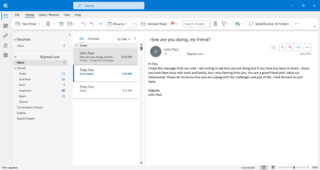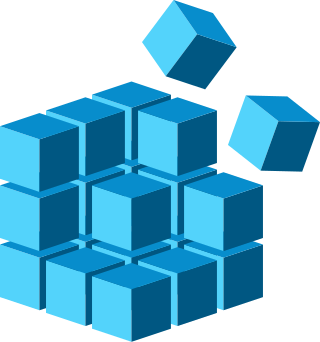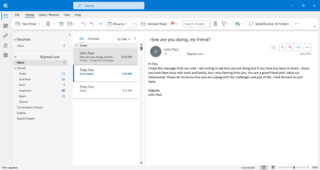
Microsoft Outlook is a personal information manager software system from Microsoft, available as a part of the Microsoft 365 software suites. Though primarily being popular as an email client for businesses, Outlook also includes functions such as calendaring, task managing, contact managing, note-taking, journal logging, web browsing, and RSS news aggregation.

File Explorer, previously known as Windows Explorer, is a file manager application and default desktop environment that is included with releases of the Microsoft Windows operating system from Windows 95 onwards. It provides a graphical user interface for accessing the file systems, as well as user interface elements such as the taskbar and desktop.
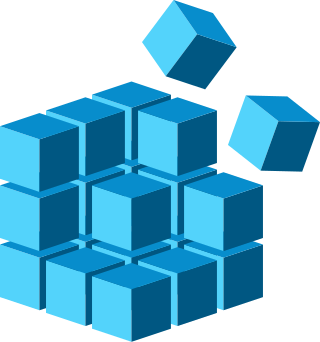
The Windows Registry is a hierarchical database that stores low-level settings for the Microsoft Windows operating system and for applications that opt to use the registry. The kernel, device drivers, services, Security Accounts Manager, and user interfaces can all use the registry. The registry also allows access to counters for profiling system performance.
AutoRun and the companion feature AutoPlay are components of the Microsoft Windows operating system that dictate what actions the system takes when a drive is mounted.
AutoPlay, a feature introduced in Windows 98, examines newly discovered removable media and devices and, based on content such as pictures, music or video files, launches an appropriate application to play or display the content. It is closely related to the AutoRun operating system feature. AutoPlay was created in order to simplify the use of peripheral devices – MP3 players, memory cards, USB storage devices and others – by automatically starting the software needed to access and view the content on these devices. AutoPlay can be enhanced by AutoPlay-compatible software and hardware. It can be configured by the user to associate favourite applications with AutoPlay events and actions.
As the next version of Windows NT after Windows 2000, as well as the successor to Windows Me, Windows XP introduced many new features but it also removed some others.
Compared with previous versions of Microsoft Windows, features new to Windows Vista are very numerous, covering most aspects of the operating system, including additional management features, new aspects of security and safety, new I/O technologies, new networking features, and new technical features. Windows Vista also removed some others.
The Windows shell is the graphical user interface for the Microsoft Windows operating system. Its readily identifiable elements consist of the desktop, the taskbar, the Start menu, the task switcher and the AutoPlay feature. On some versions of Windows, it also includes Flip 3D and the charms. In Windows 10, the Windows Shell Experience Host interface drives visuals like the Start Menu, Action Center, Taskbar, and Task View/Timeline. However, the Windows shell also implements a shell namespace that enables computer programs running on Windows to access the computer's resources via the hierarchy of shell objects. "Desktop" is the top object of the hierarchy; below it there are a number of files and folders stored on the disk, as well as a number of special folders whose contents are either virtual or dynamically created. Recycle Bin, Libraries, Control Panel, This PC and Network are examples of such shell objects.

User Account Control (UAC) is a mandatory access control enforcement feature introduced with Microsoft's Windows Vista and Windows Server 2008 operating systems, with a more relaxed version also present in Windows 7, Windows Server 2008 R2, Windows 8, Windows Server 2012, Windows 8.1, Windows Server 2012 R2, Windows 10, and Windows 11. It aims to improve the security of Microsoft Windows by limiting application software to standard user privileges until an administrator authorises an increase or elevation. In this way, only applications trusted by the user may receive administrative privileges and malware are kept from compromising the operating system. In other words, a user account may have administrator privileges assigned to it, but applications that the user runs do not inherit those privileges unless they are approved beforehand or the user explicitly authorises it.
In Microsoft Windows, the Briefcase is a special folder that supports a simple two-way file synchronization between itself and another folder. The Briefcase is designed for mobile PC users so that they may transfer it to a removable drive and have it synchronize with the computer to which the removable drive is attached. It follows the same metaphor as the file and file folder and then, while the file management tasks are performed by Windows Explorer, the briefcase behaves just like another folder, i.e. with support for copy-paste and drag-and-drop. It has additional functions and toolbar buttons for updating out-of-sync files. The Windows Briefcase was introduced in Windows 95, deprecated in Windows 8 and completely disabled in Windows 10 until it was finally removed in Windows 10 build 14942.

MediaFire is a file hosting, file synchronization, and cloud storage service based in Shenandoah, Texas, United States. Founded in June 2006 by Derek Labian and Tom Langridge, the company provides client software for Microsoft Windows, macOS, Linux, Android, iOS, BlackBerry 10, and web browsers. MediaFire has 43 million registered users and attracted 1.3 billion unique visitors to its domains in 2012.
This is a comparison of online backup services.
Dropbox is a file hosting service operated by the American company Dropbox, Inc., headquartered in San Francisco, California, U.S. that offers cloud storage, file synchronization, personal cloud, and client software. Dropbox was founded in 2007 by MIT students Drew Houston and Arash Ferdowsi as a startup company, with initial funding from seed accelerator Y Combinator.
This is a comparison of file hosting services that are currently active. File hosting services are a particular kind of online file storage; however, various products that are designed for online file storage may not have features or characteristics that others designed for sharing files have.

ExpanDrive is a network filesystem client for MacOS, Microsoft Windows and Linux that facilitates mapping of local volume to many different types of cloud storage. When a server is mounted with ExpanDrive any program can read, write, and manage remote files as if they were stored locally. This is different from most File Transfer Clients because it is integrated into all applications on the operating system. It also does not require a file to be downloaded to access portions of the content. ExpanDrive is commercial software, at a cost of $49.95 per license. A 7-day, unrestricted demo is available for evaluation.

Tabbles is a file-tagging application and relational file manager for Windows which is used to organize contents. It can tag any file type in any file system locally or over a network.
AppSheet is an application that provides a no-code development platform for application software, which allows users to create mobile, tablet, and web applications using data sources like Google Drive, DropBox, Office 365, and other cloud-based spreadsheet and database platforms. The platform can be utilized for a broad set of business use cases including project management, customer relationship management, field inspections, and personalized reporting.