Related Research Articles
In computing, a symbolic link is a file whose purpose is to point to a file or directory by specifying a path thereto.

File Explorer, previously known as Windows Explorer, is a file manager application and default desktop environment that is included with releases of the Microsoft Windows operating system from Windows 95 onwards. It provides a graphical user interface for accessing the file systems, as well as user interface elements such as the taskbar and desktop.
The Encrypting File System (EFS) on Microsoft Windows is a feature introduced in version 3.0 of NTFS that provides filesystem-level encryption. The technology enables files to be transparently encrypted to protect confidential data from attackers with physical access to the computer.
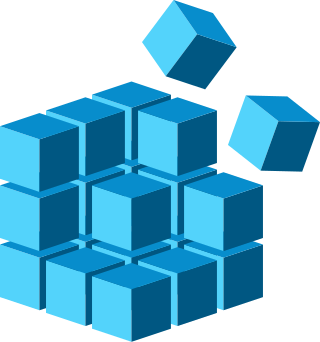
The Windows Registry is a hierarchical database that stores low-level settings for the Microsoft Windows operating system and for applications that opt to use the registry. The kernel, device drivers, services, Security Accounts Manager, and user interfaces can all use the registry. The registry also allows access to counters for profiling system performance.

Group Policy is a feature of the Microsoft Windows NT family of operating systems that controls the working environment of user accounts and computer accounts. Group Policy provides centralized management and configuration of operating systems, applications, and users' settings in an Active Directory environment. A set of Group Policy configurations is called a Group Policy Object (GPO). A version of Group Policy called Local Group Policy allows Group Policy Object management without Active Directory on standalone computers.
AutoRun and the companion feature AutoPlay are components of the Microsoft Windows operating system that dictate what actions the system takes when a drive is mounted.
AutoPlay, a feature introduced in Windows 98, examines newly discovered removable media and devices and, based on content such as pictures, music or video files, launches an appropriate application to play or display the content. It is closely related to the AutoRun operating system feature. AutoPlay was created in order to simplify the use of peripheral devices – MP3 players, memory cards, USB storage devices and others – by automatically starting the software needed to access and view the content on these devices. AutoPlay can be enhanced by AutoPlay-compatible software and hardware. It can be configured by the user to associate favourite applications with AutoPlay events and actions.
In computing, SUBST is a command on the DOS, IBM OS/2, Microsoft Windows and ReactOS operating systems used for substituting paths on physical and logical drives as virtual drives.
As the next version of Windows NT after Windows 2000, as well as the successor to Windows Me, Windows XP introduced many new features but it also removed some others.
Compared with previous versions of Microsoft Windows, features new to Windows Vista are numerous, covering most aspects of the operating system, including additional management features, new aspects of security and safety, new I/O technologies, new networking features, and new technical features. Windows Vista also removed some others.

Microsoft Management Console (MMC) is a component of Microsoft Windows that provides system administrators and advanced users an interface for configuring and monitoring the system. It was first introduced in 1998 with the Option Pack for Windows NT 4.0 and later came pre-bundled with Windows 2000 and its successors.
On Microsoft Windows, a special folder is a folder that is presented to the user through an interface as an abstract concept instead of an absolute folder path. Special folders make it possible for any application to ask the operating system where an appropriate location for certain kinds of files can be found; independently of which version or user language of Windows is being used.
In Windows Shell programming, the Windows Shell namespace is an organized tree-structured hierarchical representation that Windows Explorer facilitates to graphically present file system contents and other objects to the end user. Conceptually, the Shell namespace may be regarded as a larger and more inclusive version of the file system.
The Windows shell is the graphical user interface for the Microsoft Windows operating system. Its readily identifiable elements consist of the desktop, the taskbar, the Start menu, the task switcher and the AutoPlay feature. On some versions of Windows, it also includes Flip 3D and the charms. In Windows 10, the Windows Shell Experience Host interface drives visuals like the Start Menu, Action Center, Taskbar, and Task View/Timeline. However, the Windows shell also implements a shell namespace that enables computer programs running on Windows to access the computer's resources via the hierarchy of shell objects. "Desktop" is the top object of the hierarchy; below it there are a number of files and folders stored on the disk, as well as a number of special folders whose contents are either virtual or dynamically created. Recycle Bin, Libraries, Control Panel, This PC and Network are examples of such shell objects.
A roaming user profile is a file synchronization concept in the Windows NT family of operating systems that allows users with a computer joined to a Windows domain to log on to any computer on the same domain and access their documents and have a consistent desktop experience, such as applications remembering toolbar positions and preferences, or the desktop appearance staying the same, while keeping all related files stored locally, to not continuously depend on a fast and reliable network connection to a file server.

Windows Search is a content index and desktop search platform by Microsoft introduced in Windows Vista as a replacement for the previous Indexing Service of Windows 2000, Windows XP, and Windows Server 2003, designed to facilitate local and remote queries for files and non-file items in the Windows Shell and in compatible applications. It was developed after the postponement of WinFS and introduced to Windows several benefits of that platform.
Windows XP and Windows Vista differ considerably in regards to their security architecture, networking technologies, management and administration, shell and user interface, and mobile computing. Windows XP has suffered criticism for security problems and issues with performance. Vista has received criticism for issues with performance and product activation. Another common criticism of Vista concerns the integration of new forms of DRM into the operating system, and User Account Control (UAC) security technology.
Microsoft Windows profile refers to the user profile that is used by the Microsoft Windows operating system to represent the characteristics of the user.
References
- ↑ NetHood
- ↑ Origin of the Shell Folders key
- 1 2 Windows XP help file, "My Network Places overview"
- ↑ WindowsNetworking.com
- ↑ "Description of the Microsoft Computer Browser Service". support.microsoft.com. Archived from the original on 2004-10-20.