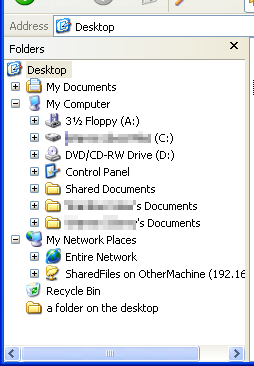| Special folder | Intended purpose | Default Location
(in English. Non-English versions of Windows XP or earlier will use directory names appropriate to that language.) | First appeared in OS |
|---|
| AppData | Per-user application-specific files | - On Windows 98 and Windows Me
- %windir%\Application Data
- On Windows 2000 and Windows XP
- %USERPROFILE%\Application Data
- On Windows Vista and later
- %APPDATA%
| 98 |
| Briefcase | Files that need to be kept in sync | - On Windows 95, Windows 98 and Windows Me
- %windir%\Desktop
- On Windows 2000 and later, not created by default but can be created in any folder. The Desktop.ini hidden system file inside the Briefcase and the Briefcase Explorer shell extension (SyncUI.dll) contained its functionality. Removed in Windows 10 Version 1703 and later.
| 95 |
| Contacts | User's contacts | - On Windows Vista and later
%USERPROFILE%\Contacts | Vista |
| Cookies | Internet Explorer browser cookies | - On Windows 98 and Windows Me
- %windir%\Cookies
- On Windows 2000 and later
- %USERPROFILE%\Cookies
- On Windows Vista and later
- %APPDATA%\Microsoft\Windows\Cookies
| 98 |
| Desktop Directory | Files stored on the user's desktop | - On Windows 95, Windows 98 and Windows Me
- %windir%\Desktop
- On Windows 2000 and later
- %USERPROFILE%\Desktop
| 95 |
| Favorites | User's Favorites | - On Windows 98 and Windows Me
- %windir%\Favorites
- On Windows 2000 and later
- %USERPROFILE%\Favorites
| 98 |
| Fonts | Container folder for installed fonts | %windir%\Fonts | 95 |
| History | User-specific browser history | %USERPROFILE%\Local Settings\History | 98 |
| Internet Cache | User-specific Temporary Internet Files | - On Windows 98 and Windows Me
%windir%\Temporary Internet Files - On Windows 2000 and Windows XP
%USERPROFILE%\Local Settings\Temporary Internet Files - On Windows Vista and Windows 7
%LOCALAPPDATA%\Microsoft\Windows\Temporary Internet Files - On Windows 8 and later
%LOCALAPPDATA%\Microsoft\Windows\INetCache | 98 |
| Local Application Data | User-specific and computer-specific application settings | - On Windows 98 and Windows Me
- %windir%\Application Data
- On Windows 2000 and Windows XP
- %USERPROFILE%\Local Settings\Application Data
- On Windows Vista and later
- %LOCALAPPDATA%
| 95 |
| My Documents | User's documents | - On Windows 98 and Windows Me
- C:\My Documents
- On Windows 2000 and Windows XP
- %USERPROFILE%\My Documents
- On Windows Vista and later
- %USERPROFILE%\Documents
| 98 |
| My Music | User's music | - On Windows 98 and Windows Me
- C:\My Documents\My Music
- On Windows 2000 and Windows XP
- %USERPROFILE%\My Documents\My Music
- On Windows Vista and later
- %USERPROFILE%\Music
| 98 |
| My Pictures | User's pictures | - On Windows 98 and Windows Me
- C:\My Documents\My Pictures
- On Windows 2000 and Windows XP
- %USERPROFILE%\My Documents\My Pictures
- On Windows Vista and later
- %USERPROFILE%\Pictures
| 98 |
| My Videos | User's video files | - On Windows 98 and Windows Me
- C:\My Documents\My Videos
- On Windows 2000 and Windows XP
- %USERPROFILE%\My Documents\My Videos
- On Windows Vista and later
- %USERPROFILE%\Videos
| 98 |
| Programs | User-specific "(All) Programs" groups and icons | - On Windows 95, Windows 98, Windows 2000 and Windows XP
- %USERPROFILE%\Start Menu\Programs
- On Windows Vista and later
- %APPDATA%\Microsoft\Windows\Start Menu\Programs
| 95 |
| Recent | User-specific "My Recent Documents" | - On Windows 98
- %USERPROFILE%\Recent
- On Windows 2000 and Windows XP
- %USERPROFILE%\My Recent Documents
- On Windows Vista and later
- %APPDATA%\Microsoft\Windows\Recent
| 98 |
| Send To | User-specific "Send To" menu items | - On Windows 98, Windows 2000 and Windows XP
- %USERPROFILE%\SendTo
- On Windows Vista and later
- %APPDATA%\Microsoft\Windows\SendTo
| 98 |
| Start Menu | User-specific "Start Menu" items | - On Windows 95
- %windir%\Start Menu
- On Windows 98, Windows 2000 and Windows XP
- %USERPROFILE%\Start Menu
- On Windows Vista and later
- %APPDATA%\Microsoft\Windows\Start Menu
| 95 |
| System | The Windows system directory | - On Windows 95, Windows 98 and Windows Me
- 16-bit and 32-bit libraries and executables
- %windir%\System
- Some other 32-bit libraries and executables
- %windir%\System32
- On Windows 2000 and later 32-bit Windows editions
- 32-bit libraries and executables
- %windir%\system32
- 16-bit libraries and executables
- %windir%\System
- On 64-bit Windows editions
- 64-bit libraries and executables
- %windir%\System32 [4]
- 32-bit libraries and executables
- %windir%\SysWOW64 [5]
| 95 |
| Saved Games | User's Saved Games | %USERPROFILE%\Saved Games | Vista |
| Templates | User-specific document templates | - On Windows 98 and Windows Me
- %windir%\ShellNew
- On Windows 2000 and Windows XP
- %USERPROFILE%\Templates
- On Windows Vista and later
- %APPDATA%\Microsoft\Windows\Templates
| 98 |