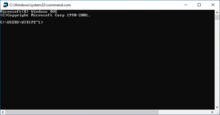In computer data storage, drive letter assignment is the process of assigning alphabetical identifiers to volumes. Unlike the concept of UNIX mount points, where volumes are named and located arbitrarily in a single hierarchical namespace, drive letter assignment allows multiple highest-level namespaces. Drive letter assignment is thus a process of using letters to name the roots of the "forest" representing the file system; each volume holds an independent "tree".
In computing, the working directory of a process is a directory of a hierarchical file system, if any, dynamically associated with the process. It is sometimes called the current working directory (CWD), e.g. the BSD getcwd function, or just current directory. When a process refers to a file using a simple file name or relative path (as opposed to a file designated by a full path from a root directory), the reference is interpreted relative to the working directory of the process. So for example a process with working directory /rabbit-shoes that asks to create the file foo.txt will end up creating the file /rabbit-shoes/foo.txt.

4DOS is a command-line interpreter by JP Software, designed to replace the default command interpreter COMMAND.COM in Microsoft DOS and Windows. It was written by Rex C. Conn and Tom Rawson and first released in 1989. Compared to the default, it has a large number of enhancements.
An environment variable is a user-definable value that can affect the way running processes will behave on a computer. Environment variables are part of the environment in which a process runs. For example, a running process can query the value of the TEMP environment variable to discover a suitable location to store temporary files, or the HOME or USERPROFILE variable to find the directory structure owned by the user running the process.
A path is a string of characters used to uniquely identify a location in a directory structure. It is composed by following the directory tree hierarchy in which components, separated by a delimiting character, represent each directory. The delimiting character is most commonly the slash ("/"), the backslash character ("\"), or colon (":"), though some operating systems may use a different delimiter. Paths are used extensively in computer science to represent the directory/file relationships common in modern operating systems and are essential in the construction of Uniform Resource Locators (URLs). Resources can be represented by either absolute or relative paths.

A COM file is a type of simple executable file. On the Digital Equipment Corporation (DEC) VAX operating systems of the 1970s, .COM was used as a filename extension for text files containing commands to be issued to the operating system. With the introduction of Digital Research's CP/M, the type of files commonly associated with COM extension changed to that of executable files. This convention was later carried over to DOS. Even when complemented by the more general EXE file format for executables, the compact COM files remained viable and frequently used under DOS.
CONFIG.SYS is the primary configuration file for the DOS and OS/2 operating systems. It is a special ASCII text file that contains user-accessible setup or configuration directives evaluated by the operating system's DOS BIOS during boot. CONFIG.SYS was introduced with DOS 2.0.

DOSKEY is a command for DOS, IBM OS/2, Microsoft Windows, and ReactOS that adds command history, macro functionality, and improved editing features to the command-line interpreters COMMAND.COM and cmd.exe.
AUTOEXEC.BAT is a system file that was originally on DOS-type operating systems. It is a plain-text batch file in the root directory of the boot device. The name of the file is an abbreviation of "automatic execution", which describes its function in automatically executing commands on system startup; the filename was coined in response to the 8.3 filename limitations of the FAT file system family.
Command-line completion is a common feature of command-line interpreters, in which the program automatically fills in partially typed commands.
The Program Segment Prefix (PSP) is a data structure used in DOS systems to store the state of a program. It resembles the Zero Page in the CP/M operating system. The PSP has the following structure:
IO.SYS is an essential part of MS-DOS and Windows 9x. It contains the default MS-DOS device drivers and the DOS initialization program.

A command shell is a command-line interface to interact with and manipulate a computer's operating system.
Long filename (LFN) support is Microsoft's backward-compatible extension of the 8.3 filename naming scheme used in DOS. Long filenames can be more descriptive, including longer filename extensions such as .jpeg, .tiff, .html, and .xhtml that are common on other operating systems, rather than specialized shortened names such as .jpg, .tif, .htm, or .xht. The standard has been common with File Allocation Table (FAT) filesystems since its first implementation in Windows NT 3.5 of 1994.
Take Command Console (TCC), formerly known as 4DOS for Windows NT (4NT), is a command-line interpreter by JP Software, designed as a substitute for the default command interpreter in Microsoft Windows, CMD.EXE.
Computer hardware or software is said to be bug compatible if it exactly replicates an undesirable feature of a previous version. The phrase is found in the Jargon File.
A batch file is a script file in DOS, OS/2 and Microsoft Windows. It consists of a series of commands to be executed by the command-line interpreter, stored in a plain text file. A batch file may contain any command the interpreter accepts interactively and use constructs that enable conditional branching and looping within the batch file, such as IF, FOR, and GOTO labels. The term "batch" is from batch processing, meaning "non-interactive execution", though a batch file might not process a batch of multiple data.

In computing, type is a command in various command-line interpreters (shells) such as COMMAND.COM, cmd.exe, 4DOS/4NT and Windows PowerShell used to display the contents of specified files on the computer terminal. The analogous Unix command is cat.

A command-line interface (CLI) is a means of interacting with a computer program by inputting lines of text called command-lines. Command-line interfaces emerged in the mid-1960s, on computer terminals, as an interactive and more user-friendly alternative to the non-interactive interface available with punched cards.