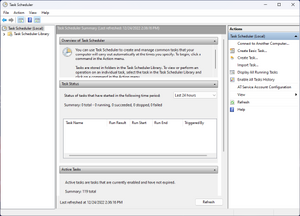Windows 2000 is a major release of the Windows NT operating system developed by Microsoft and oriented towards businesses. It was the direct successor to Windows NT 4.0, and was released to manufacturing on December 15, 1999, and was officially released to retail on February 17, 2000 and September 26, 2000 for Windows 2000 Datacenter Server. It was Microsoft's business operating system until the introduction of Windows XP Professional in 2001.
NTLDR is the boot loader for all releases of Windows NT operating system from 1993 with the release of Windows NT 3.1 up until Windows XP and Windows Server 2003. From Windows Vista onwards it was replaced by the BOOTMGR bootloader. NTLDR is typically run from the primary storage device, but it can also run from portable storage devices such as a CD-ROM, USB flash drive, or floppy disk. NTLDR can also load a non NT-based operating system given the appropriate boot sector in a file.

File Explorer, previously known as Windows Explorer, is a file manager application and default desktop environment that is included with releases of the Microsoft Windows operating system from Windows 95 onwards. It provides a graphical user interface for accessing the file systems. It is also the component of the operating system that presents many user interface items on the screen such as the taskbar and desktop. Controlling the computer is possible without File Explorer running.

The Windows Registry is a hierarchical database that stores low-level settings for the Microsoft Windows operating system and for applications that opt to use the registry. The kernel, device drivers, services, Security Accounts Manager, and user interfaces can all use the registry. The registry also allows access to counters for profiling system performance.
AutoRun and the companion feature AutoPlay are components of the Microsoft Windows operating system that dictate what actions the system takes when a drive is mounted.
AutoPlay, a feature introduced in Windows 98, examines newly discovered removable media and devices and, based on content such as pictures, music or video files, launches an appropriate application to play or display the content. It is closely related to the AutoRun operating system feature. AutoPlay was created in order to simplify the use of peripheral devices – MP3 players, memory cards, USB storage devices and others – by automatically starting the software needed to access and view the content on these devices. AutoPlay can be enhanced by AutoPlay-compatible software and hardware. It can be configured by the user to associate favourite applications with AutoPlay events and actions.

System Restore is a feature in Microsoft Windows that allows the user to revert their computer's state to that of a previous point in time, which can be used to recover from system malfunctions or other problems. First included in Windows Me, it has been included in all following desktop versions of Windows released since, excluding Windows Server. In Windows 10, System Restore is turned off by default and must be enabled by users in order to function. This does not affect personal files such as documents, music, pictures, and videos.
As the next version of Windows NT after Windows 2000, as well as the successor to Windows Me, Windows XP introduced many new features but it also removed some others.
The booting process of Windows NT is the process run to start Windows NT. The process has been changed between releases, with the biggest changes being made with Windows Vista. In versions before Vista, the booting process begins when the BIOS loads the Windows NT bootloader, NTLDR. Starting with Vista, the booting process begins with either the BIOS or UEFI load the Windows Boot Manager, which replaces NTLDR as the bootloader. Next, the bootloader starts the kernel, which starts the session manager, which begins the login process. Once the user is logged in, File Explorer, the graphical user interface used by Windows NT, is started.
Compared with previous versions of Microsoft Windows, features new to Windows Vista are very numerous, covering most aspects of the operating system, including additional management features, new aspects of security and safety, new I/O technologies, new networking features, and new technical features. Windows Vista also removed some others.
The Prefetcher is a component of Microsoft Windows which was introduced in Windows XP. It is a component of the Memory Manager that can speed up the Windows boot process and shorten the amount of time it takes to start up programs. It accomplishes this by caching files that are needed by an application to RAM as the application is launched, thus consolidating disk reads and reducing disk seeks. This feature was covered by US patent 6,633,968.

Microsoft Management Console (MMC) is a component of Microsoft Windows that provides system administrators and advanced users an interface for configuring and monitoring the system. It was first introduced in 1998 with the Option Pack for Windows NT 4.0 and later came pre-bundled with Windows 2000 and its successors.

Event Viewer is a component of Microsoft's Windows NT operating system that lets administrators and users view the event logs on a local or remote machine. Applications and operating-system components can use this centralized log service to report events that have taken place, such as a failure to start a component or to complete an action. In Windows Vista, Microsoft overhauled the event system.

User Account Control (UAC) is a mandatory access control enforcement feature introduced with Microsoft's Windows Vista and Windows Server 2008 operating systems, with a more relaxed version also present in Windows 7, Windows Server 2008 R2, Windows 8, Windows Server 2012, Windows 8.1, Windows Server 2012 R2, Windows 10, and Windows 11. It aims to improve the security of Microsoft Windows by limiting application software to standard user privileges until an administrator authorises an increase or elevation. In this way, only applications trusted by the user may receive administrative privileges and malware are kept from compromising the operating system. In other words, a user account may have administrator privileges assigned to it, but applications that the user runs do not inherit those privileges unless they are approved beforehand or the user explicitly authorises it.
In Windows NT operating systems, a Windows service is a computer program that operates in the background. It is similar in concept to a Unix daemon. A Windows service must conform to the interface rules and protocols of the Service Control Manager, the component responsible for managing Windows services. It is the Services and Controller app, services.exe, that launches all the services and manages their actions, such as start, end, etc.
Windows Vista has many significant new features compared with previous Microsoft Windows versions, covering most aspects of the operating system.
Windows Vista contains a range of new technologies and features that are intended to help network administrators and power users better manage their systems. Notable changes include a complete replacement of both the Windows Setup and the Windows startup processes, completely rewritten deployment mechanisms, new diagnostic and health monitoring tools such as random access memory diagnostic program, support for per-application Remote Desktop sessions, a completely new Task Scheduler, and a range of new Group Policy settings covering many of the features new to Windows Vista. Subsystem for UNIX Applications, which provides a POSIX-compatible environment is also introduced.

Windows Search is a content index desktop search platform by Microsoft introduced in Windows Vista as a replacement for both the previous Indexing Service of Windows 2000 and the optional MSN Desktop Search for Windows XP and Windows Server 2003, designed to facilitate local and remote queries for files and non-file items in compatible applications including Windows Explorer. It was developed after the postponement of WinFS and introduced to Windows constituents originally touted as benefits of that platform.
Some of the new features included in Windows 7 are advancements in touch, speech and handwriting recognition, support for virtual hard disks, support for additional file formats, improved performance on multi-core processors, improved boot performance, and kernel improvements.