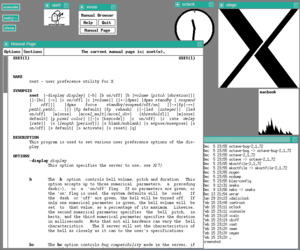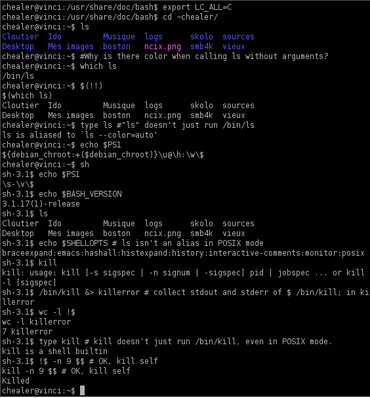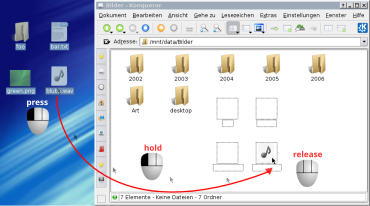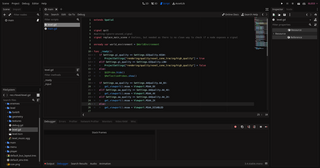A graphical user interface, or GUI, is a form of user interface that allows users to interact with electronic devices through graphical icons and visual indicators such as secondary notation. In many applications, GUIs are used instead of text-based UIs, which are based on typed command labels or text navigation. GUIs were introduced in reaction to the perceived steep learning curve of command-line interfaces (CLIs), which require commands to be typed on a computer keyboard.

The history of the graphical user interface, understood as the use of graphic icons and a pointing device to control a computer, covers a five-decade span of incremental refinements, built on some constant core principles. Several vendors have created their own windowing systems based on independent code, but with basic elements in common that define the WIMP "window, icon, menu and pointing device" paradigm.

An operating system (OS) is system software that manages computer hardware and software resources, and provides common services for computer programs.

A terminal emulator, or terminal application, is a computer program that emulates a video terminal within some other display architecture. Though typically synonymous with a shell or text terminal, the term terminal covers all remote terminals, including graphical interfaces. A terminal emulator inside a graphical user interface is often called a terminal window.
In computing, a desktop environment (DE) is an implementation of the desktop metaphor made of a bundle of programs running on top of a computer operating system that share a common graphical user interface (GUI), sometimes described as a graphical shell. The desktop environment was seen mostly on personal computers until the rise of mobile computing. Desktop GUIs help the user to easily access and edit files, while they usually do not provide access to all of the features found in the underlying operating system. Instead, the traditional command-line interface (CLI) is still used when full control over the operating system is required.
Cut, copy, and paste are essential commands of modern human–computer interaction and user interface design. They offer an interprocess communication technique for transferring data through a computer's user interface. The cut command removes the selected data from its original position, and the copy command creates a duplicate; in both cases the selected data is kept in temporary storage called the clipboard. Clipboard data is later inserted wherever a paste command is issued. The data remains available to any application supporting the feature, thus allowing easy data transfer between applications.

In computing, dir (directory) is a command in various computer operating systems used for computer file and directory listing. It is one of the basic commands to help navigate the file system. The command is usually implemented as an internal command in the command-line interpreter (shell). On some systems, a more graphical representation of the directory structure can be displayed using the tree command.
In computer software, an operating environment or integrated applications environment is the environment in which users run application software. The environment consists of a user interface provided by an applications manager and usually an application programming interface (API) to the applications manager.

In computing, at is a command in Unix-like operating systems, Microsoft Windows, and ReactOS used to schedule commands to be executed once, at a particular time in the future.

In computing, text-based user interfaces (TUI), is a retronym describing a type of user interface (UI) common as an early form of human–computer interaction, before the advent of bitmapped displays and modern conventional graphical user interfaces (GUIs). Like modern GUIs, they can use the entire screen area and may accept mouse and other inputs. They may also use color and often structure the display using box-drawing characters such as ┌ and ╣. The modern context of use is usually a terminal emulator.
Common User Access (CUA) is a standard for user interfaces to operating systems and computer programs. It was developed by IBM and first published in 1987 as part of their Systems Application Architecture. Used originally in the MVS/ESA, VM/CMS, OS/400, OS/2 and Microsoft Windows operating systems, parts of the CUA standard are now implemented in programs for other operating systems, including variants of Unix. It is also used by Java AWT and Swing.

Norton Commander (NC) is a discontinued prototypical orthodox file manager (OFM), written by John Socha and released by Peter Norton Computing. NC provides a text-based user interface for managing files on top of MS-DOS. It was officially produced between 1986 and 1998. The last MS-DOS version of Norton Commander, 5.51, was released on July 1, 1998.
Command-line completion is a common feature of command-line interpreters, in which the program automatically fills in partially typed commands.

A command shell is a command-line interface to interact with and manipulate a computer's operating system.
In computing, a file shortcut is a handle in a user interface that allows the user to find a file or resource located in a different directory or folder from the place where the shortcut is located. Similarly, an Internet shortcut allows the user to open a page, file or resource located at a remote Internet location or Web site.
A console application or command-line program is a computer program designed to be used via a text-only user interface, such as a text terminal, the command-line interface of some operating systems or the text-based interface included with most graphical user interface (GUI) operating systems, such as the Windows Console in Microsoft Windows, the Terminal in macOS, and xterm in Unix.
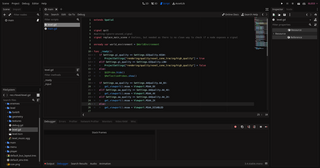
A scripting language or script language is a programming language that is used to manipulate, customize, and automate the facilities of an existing system. Scripting languages are usually interpreted at runtime rather than compiled.

A command-line interface (CLI) is a means of interacting with a computer program by inputting lines of text called command-lines. Command-line interfaces emerged in the mid-1960s, on computer terminals, as an interactive and more user-friendly alternative to the non-interactive interface available with punched cards.
Comparison of user features of operating systems refers to a comparison of the general user features of major operating systems in a narrative format. It does not encompass a full exhaustive comparison or description of all technical details of all operating systems. It is a comparison of basic roles and the most prominent features. It also includes the most important features of the operating system's origins, historical development, and role.