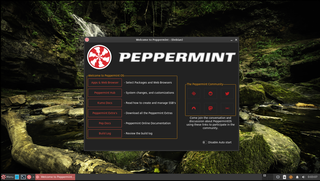A Linux distribution is an operating system made from a software collection that includes the Linux kernel and often a package management system. Linux users usually obtain their operating system by downloading one of the Linux distributions, which are available for a wide variety of systems ranging from embedded devices and personal computers to powerful supercomputers.

Advanced package tool, or APT, is a free-software user interface that works with core libraries to handle the installation and removal of software on Debian and Debian-based Linux distributions. APT simplifies the process of managing software on Unix-like computer systems by automating the retrieval, configuration and installation of software packages, either from precompiled files or by compiling source code.

A live CD is a complete bootable computer installation including operating system which runs directly from a CD-ROM or similar storage device into a computer's memory, rather than loading from a hard disk drive. A live CD allows users to run an operating system for any purpose without installing it or making any changes to the computer's configuration. Live CDs can run on a computer without secondary storage, such as a hard disk drive, or with a corrupted hard disk drive or file system, allowing data recovery.

In computing, the desktop metaphor is an interface metaphor which is a set of unifying concepts used by graphical user interfaces to help users interact more easily with the computer. The desktop metaphor treats the computer monitor as if it is the top of the user's desk, upon which objects such as documents and folders of documents can be placed. A document can be opened into a window, which represents a paper copy of the document placed on the desktop. Small applications called desk accessories are also available, such as a desk calculator or notepad, etc.
In computing, a file shortcut is a handle in a user interface that allows the user to find a file or resource located in a different directory or folder from the place where the shortcut is located. Similarly, an Internet shortcut allows the user to open a page, file or resource located at a remote Internet location or Web site.
The Start menu is a graphical user interface element that has been part of Microsoft Windows since Windows 95, providing a means of opening programs and performing other functions in the Windows shell. The Start menu, and the Taskbar on which it appears, were created and named in 1993 by Daniel Oran, a program manager at Microsoft who had previously collaborated on great ape language research with the behavioral psychologist B.F. Skinner at Harvard.

A portable application, sometimes also called standalone, is a program designed to operate without changing other files or requiring other software to be installed. In this way, it can be easily added to, run, and removed from any compatible computer without setup or side-effects.
The Windows shell is the graphical user interface for the Microsoft Windows operating system. Its readily identifiable elements consist of the desktop, the taskbar, the Start menu, the task switcher and the AutoPlay feature. On some versions of Windows, it also includes Flip 3D and the charms. In Windows 10, the Windows Shell Experience Host interface drives visuals like the Start Menu, Action Center, Taskbar, and Task View/Timeline. However, the Windows shell also implements a shell namespace that enables computer programs running on Windows to access the computer's resources via the hierarchy of shell objects. "Desktop" is the top object of the hierarchy; below it there are a number of files and folders stored on the disk, as well as a number of special folders whose contents are either virtual or dynamically created. Recycle Bin, Libraries, Control Panel, This PC and Network are examples of such shell objects.

A live USB is a portable USB-attached external data storage device containing a full operating system that can be booted from. The term is reminiscent of USB flash drives but may encompass an external hard disk drive or solid-state drive, though they may be referred to as "live HDD" and "live SSD" respectively. They are the evolutionary next step after live CDs, but with the added benefit of writable storage, allowing customizations to the booted operating system. Live USBs can be used in embedded systems for system administration, data recovery, or test driving, and can persistently save settings and install software packages on the USB device.

Parallels Desktop for Mac is software providing hardware virtualization for Macintosh computers with Intel processors, and since version 16.5 also for Apple silicon-based Macintosh computers. It is developed by Parallels, since 2018 a subsidiary of Corel.

Software remastering is software development that recreates system software and applications while incorporating customizations, with the intent that it is copied and run elsewhere for "off-label" usage. The term comes from remastering in media production, where it is similarly distinguished from mere copying.

Wubi is a free software Ubuntu installer, that was the official Windows-based software, from 2008 until 2013, to install Ubuntu from within Windows, to a single file within an existing Windows partition.

In computing, the trash, also known by other names such as dustbin, wastebasket, and others, is a graphical user interface desktop metaphor for temporary storage for files set aside by the user for deletion, but not yet permanently erased. The concept and name is part of Mac operating systems, a similar implementation is called the Recycle Bin in Microsoft Windows, and other operating systems use other names.
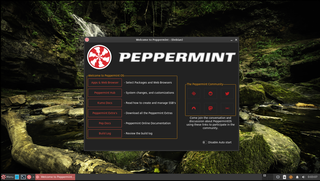
Peppermint OS is a Linux distribution based on Debian and Devuan Stable, and formerly based on Ubuntu. It uses the Xfce desktop environment. It aims to provide a familiar environment for newcomers to Linux, which requires relatively low hardware resources to run.
An app store, also called an app marketplace or app catalog, is a type of digital distribution platform for computer software called applications, often in a mobile context. Apps provide a specific set of functions which, by definition, do not include the running of the computer itself. Complex software designed for use on a personal computer, for example, may have a related app designed for use on a mobile device. Today apps are normally designed to run on a specific operating system—such as the contemporary iOS, macOS, Windows, Linux or Android—but in the past mobile carriers had their own portals for apps and related media content.

Pop!_OS is a free and open-source Linux distribution, based on Ubuntu, and featuring a customized GNOME desktop environment known as COSMIC. The distribution is developed by American Linux computer manufacturer System76. Pop!_OS is primarily built to be bundled with the computers built by System76, but can also be downloaded and installed on most computers.
Comparison of user features of operating systems refers to a comparison of the general user features of major operating systems in a narrative format. It does not encompass a full exhaustive comparison or description of all technical details of all operating systems. It is a comparison of basic roles and the most prominent features. It also includes the most important features of the operating system's origins, historical development, and role.