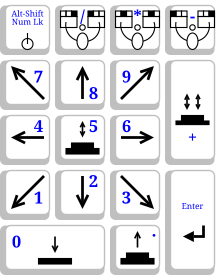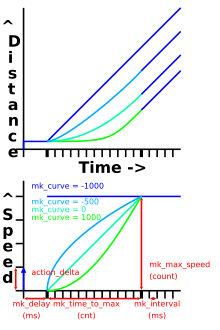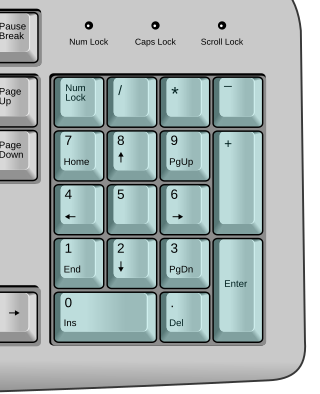A context menu is a menu in a graphical user interface (GUI) that appears upon user interaction, such as a right-click mouse operation. A context menu offers a limited set of choices that are available in the current state, or context, of the operating system or application to which the menu belongs. Usually the available choices are actions related to the selected object. From a technical point of view, such a context menu is a graphical control element.
The keyboard for IBM PC-compatible computers is standardized. However, during the more than 30 years of PC architecture being frequently updated, many keyboard layout variations have been developed.
In computing, a modifier key is a special key on a computer keyboard that temporarily modifies the normal action of another key when pressed together. By themselves, modifier keys usually do nothing; that is, pressing any of the ⇧ Shift, Alt, or Ctrl keys alone does not (generally) trigger any action from the computer.

In computing, a Control keyCtrl is a modifier key which, when pressed in conjunction with another key, performs a special operation. Similarly to the Shift key, the Control key rarely performs any function when pressed by itself. The Control key is located on or near the bottom left side of most keyboards, with many featuring an additional one at the bottom right.

A function key is a key on a computer or terminal keyboard that can be programmed to cause the operating system or an application program to perform certain actions, a form of soft key. On some keyboards/computers, function keys may have default actions, accessible on power-on.

The Alt keyAlt on a computer keyboard is used to change (alternate) the function of other pressed keys. Thus, the Alt key is a modifier key, used in a similar fashion to the Shift key. For example, simply pressing A will type the letter 'a', but holding down the Alt key while pressing A will cause the computer to perform an Alt+A function, which varies from program to program. The international standard ISO/IEC 9995-2 calls it Alternate key. The key is located on either side of the space bar, but in non-US PC keyboard layouts, rather than a second Alt key, there is an 'Alt Gr' key to the right of the space bar. Both placements are in accordance with ISO/IEC 9995-2. With some keyboard mappings, the right Alt key can be reconfigured to function as an AltGr key although not engraved as such.
A double-click is the act of pressing a computer mouse button twice quickly without moving the mouse. Double-clicking allows two different actions to be associated with the same mouse button. It was developed by Bill Atkinson of Apple Computer for their Lisa project. Often, single-clicking selects an object, while a double-click executes the function associated with that object. Following a link in a modern web browser is accomplished with only a single click, requiring the use of a second mouse button, "click and hold" delay, or modifier key to gain access to actions other than following the link. On touchscreens, the double-click is called "double-tap"; it's not used as much as double-click, but typically it functions as a zoom feature.

Arrow keys or cursor movement keys are keys on a computer keyboard that are either programmed or designated to move the cursor in a specified direction.

In computing, the menu key or application key is a key previously found on Microsoft Windows-oriented computer keyboards. It was introduced at the same time as the Windows logo key. On keyboards including the key, its symbol would usually be a small icon depicting a pointer hovering above a menu; it would typically be found on the right side of the keyboard between the right Windows logo key and the right control key. While the Windows key is present on the vast majority of keyboards intended for use with the Windows operating system, the menu key was frequently omitted in the interest of space, particularly on portable and laptop keyboards.

The Option key, ⌥, is a modifier key present on Apple keyboards. It is located between the Control key and the Command key on a typical Mac keyboard. There are two Option keys on modern Mac desktop and notebook keyboards, one on each side of the space bar.
In human–computer interaction, a cursor is an indicator used to show the current position on a computer monitor or other display device that will respond to input.

Apple Inc. has designed and developed many external keyboard models for use with families of Apple computers, such as the Apple II, Mac, and iPad. The Magic Keyboard and Magic Keyboard with Numeric Keypad designed to be used via either Bluetooth and USB connectivity, and have integrated rechargeable batteries; The Smart Keyboard and Magic Keyboard accessories for iPads are designed to be directly attached to and powered by a host iPad. All current Apple keyboards utilize low-profile key designs, and common modifier keys.
The X Window System core protocol is the base protocol of the X Window System, which is a networked windowing system for bitmap displays used to build graphical user interfaces on Unix, Unix-like, and other operating systems. The X Window System is based on a client–server model: a single server controls the input/output hardware, such as the screen, the keyboard, and the mouse; all application programs act as clients, interacting with the user and with the other clients via the server. This interaction is regulated by the X Window System core protocol. Other protocols related to the X Window System exist, both built at the top of the X Window System core protocol or as separate protocols.
In human–computer interfaces, the X keyboard extension or XKB is a part of the X Window System that extends the ability to control the keyboard over what is offered by the X Window System core protocol, and allows to use multiple keyboard layouts.
On personal computers with numeric keypads that use Microsoft operating systems, such as Windows, many characters that do not have a dedicated key combination on the keyboard may nevertheless be entered using the Alt code. This is done by pressing and holding the Alt key, then typing a number on the keyboard's numeric keypad that identifies the character and then releasing Alt.
In computing, a keyboard shortcut is a sequence or combination of keystrokes on a computer keyboard which invokes commands in software.

A mouse button is an electric switch on a computer mouse which can be pressed (“clicked”) to select or interact with an element of a graphical user interface. Mouse buttons are most commonly implemented as miniature snap-action switches.

A computer keyboard is a peripheral input device modeled after the typewriter keyboard which uses an arrangement of buttons or keys to act as mechanical levers or electronic switches. Replacing early punched cards and paper tape technology, interaction via teleprinter-style keyboards have been the main input method for computers since the 1970s, supplemented by the computer mouse since the 1980s.

In computing, an input device is a piece of equipment used to provide data and control signals to an information processing system, such as a computer or information appliance. Examples of input devices include keyboards, computer mice, scanners, cameras, joysticks, and microphones.
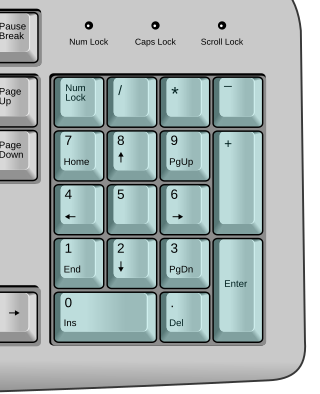
A numeric keypad, number pad, numpad, or ten key, is the palm-sized, usually-17-key section of a standard computer keyboard, usually on the far right. It provides calculator-style efficiency for entering numbers. The idea of a 10-key number pad cluster was originally introduced by Tadao Kashio, the developer of Casio electronic calculators.