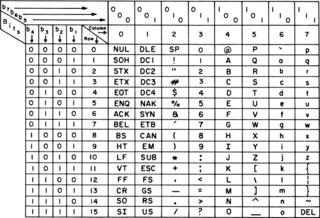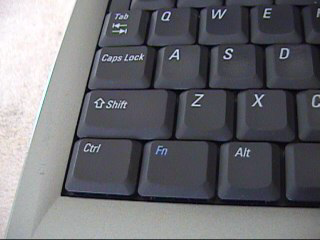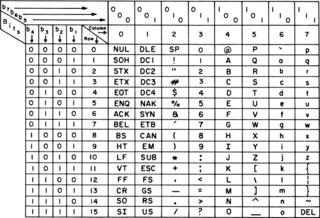
ASCII, abbreviated from American Standard Code for Information Interchange, is a character encoding standard for electronic communication. ASCII codes represent text in computers, telecommunications equipment, and other devices. Because of technical limitations of computer systems at the time it was invented, ASCII has just 128 code points, of which only 95 are printable characters, which severely limited its scope. Modern computer systems have evolved to use Unicode, which has millions of code points, but the first 128 of these are the same as the ASCII set.
In computing and telecommunication, a control character or non-printing character (NPC) is a code point in a character set that does not represent a written character or symbol. They are used as in-band signaling to cause effects other than the addition of a symbol to the text. All other characters are mainly graphic characters, also known as printing characters, except perhaps for "space" characters. In the ASCII standard there are 33 control characters, such as code 7, BEL, which rings a terminal bell.
In telecommunication, an End-of-Transmission character (EOT) is a transmission control character. Its intended use is to indicate the conclusion of a transmission that may have included one or more texts and any associated message headings.
In computing, a modifier key is a special key on a computer keyboard that temporarily modifies the normal action of another key when pressed together. By themselves, modifier keys usually do nothing; that is, pressing any of the ⇧ Shift, Alt, or Ctrl keys alone does not (generally) trigger any action from the computer.
The null character is a control character with the value zero. It is present in many character sets, including those defined by the Baudot and ITA2 codes, ISO/IEC 646, the C0 control code, the Universal Coded Character Set, and EBCDIC. It is available in nearly all mainstream programming languages. It is often abbreviated as NUL. In 8-bit codes, it is known as a null byte.

A text box is a control element of a graphical user interface, that should enable the user to input text information to be used by a program. Human Interface Guidelines recommend a single-line text box when only one line of input is required, and a multi-line text box only if more than one line of input may be required. Non-editable text boxes can serve the purpose of simply displaying text.

In computing, a keyboard shortcut also known as hotkey is a series of one or several keys to quickly invoke a software program or perform a preprogrammed action. This action may be part of the standard functionality of the operating system or application program, or it may have been written by the user in a scripting language. Some integrated keyboards also include pointing devices; the definition of exactly what counts as a "key" sometimes differs.

The Alt keyAlt on a computer keyboard is used to change (alternate) the function of other pressed keys. Thus, the Alt key is a modifier key, used in a similar fashion to the Shift key. For example, simply pressing A will type the letter 'a', but holding down the Alt key while pressing A will cause the computer to perform an Alt+A function, which varies from program to program. The international standard ISO/IEC 9995-2 calls it Alternate key. The key is located on either side of the space bar, but in non-US PC keyboard layouts, rather than a second Alt key, there is an 'Alt Gr' key to the right of the space bar. Both placements are in accordance with ISO/IEC 9995-2. With some keyboard mappings, the right Alt key can be reconfigured to function as an AltGr key although not engraved as such.

Backspace is the keyboard key that in typewriters originally pushed the carriage one position backwards, and in modern computer systems typically moves the display cursor one position backwards, deletes the character at that position, and shifts back any text after that position by one character.
The Command key, ⌘, formerly also known as the Apple key or open Apple key, is a modifier key present on Apple keyboards. The Command key's purpose is to allow the user to enter keyboard commands in applications and in the system. An "extended" Macintosh keyboard—the most common type—has two command keys, one on each side of the space bar; some compact keyboards have one only on the left.
A bell character is a device control code originally sent to ring a small electromechanical bell on tickers and other teleprinters and teletypewriters to alert operators at the other end of the line, often of an incoming message. Though tickers punched the bell codes into their tapes, printers generally do not print a character when the bell code is received. Bell codes are usually represented by the label "BEL". They have been used since 1870.

The Option key, ⌥, is a modifier key present on Apple keyboards. It is located between the Control key and the Command key on a typical Mac keyboard. There are two Option keys on modern Mac desktop and notebook keyboards, one on each side of the space bar.
The currency sign¤ is a character used to denote an unspecified currency. It can be described as a circle the size of a lowercase character with four short radiating arms at 45° (NE), 135° (SE), 225° (SW) and 315° (NW). It is raised slightly above the baseline. The character is sometimes called scarab.

On computer keyboards, the Esc keyEsc is a key used to generate the escape character. The escape character, when sent from the keyboard to a computer, often is interpreted by software as "stop", "cancel" or "exit", and when sent from the computer to an external device marks the beginning of an escape sequence to specify operating modes or characteristics generally.
Caret notation is a notation for control characters in ASCII. The notation assigns ^A to control-code 1, sequentially through the alphabet to ^Z assigned to control-code 26 (0x1A). For the control-codes outside of the range 1–26, the notation extends to the adjacent, non-alphabetic ASCII characters.
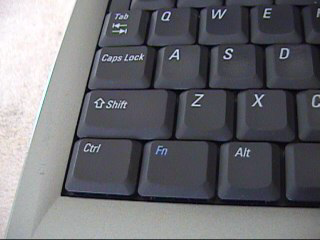
The Fn key, short form for function, is a modifier key on many keyboards, especially on laptops, used in a compact layout to combine keys which are usually kept separate. It is typically found on laptops due to their keyboard size restrictions. It is also found on many full-sized "multimedia" keyboards as the F-Lock key. It is mainly for the purpose of changing display or audio settings quickly, such as brightness, contrast, or volume, and is held down in conjunction with the appropriate key to change the settings.
On personal computers with numeric keypads that use Microsoft operating systems, such as Windows, many characters that do not have a dedicated key combination on the keyboard may nevertheless be entered using the Alt code. This is done by pressing and holding the Alt key, then typing a number on the keyboard's numeric keypad that identifies the character and then releasing Alt.
Control-C is a common computer command. It is generated by pressing the C key while holding down the Ctrl key on most computer keyboards.
Super key (❖) is an alternative and older name for what is commonly labelled as the Windows key or Command key on modern keyboards, typically bound and handled as such by Linux and BSD operating systems and software today.

A keyboard layout is any specific physical, visual or functional arrangement of the keys, legends, or key-meaning associations (respectively) of a computer keyboard, mobile phone, or other computer-controlled typographic keyboard.