The keyboard for IBM PC-compatible computers is standardized. However, during the more than 30 years of PC architecture being frequently updated, many keyboard layout variations have been developed.

Scroll Lock is a lock key on most IBM-compatible computer keyboards. Depending on the operating system, it may be used for different purposes, and applications may assign functions to the key or change their behavior depending on its toggling state. The key is not frequently used, and therefore some reduced or specialized keyboards lack Scroll Lock altogether.
In computing, a modifier key is a special key on a computer keyboard that temporarily modifies the normal action of another key when pressed together. By themselves, modifier keys usually do nothing; that is, pressing any of the ⇧ Shift, Alt, or Ctrl keys alone does not (generally) trigger any action from the computer.
Cut, copy, and paste are essential commands of modern human–computer interaction and user interface design. They offer an interprocess communication technique for transferring data through a computer's user interface. The cut command removes the selected data from its original position, and the copy command creates a duplicate; in both cases the selected data is kept in temporary storage called the clipboard. Clipboard data is later inserted wherever a paste command is issued. The data remains available to any application supporting the feature, thus allowing easy data transfer between applications.

The Windows logo key is a keyboard key which was originally introduced on Microsoft's Natural Keyboard in 1994. This key became a standard key on PC keyboards. In Windows, pressing the key brings up the start menu. Ctrl+Esc performs the same function, in case the keyboard lacks this key.

The Alt keyAlt on a computer keyboard is used to change (alternate) the function of other pressed keys. Thus, the Alt key is a modifier key, used in a similar fashion to the Shift key. For example, simply pressing A will type the letter 'a', but holding down the Alt key while pressing A will cause the computer to perform an Alt+A function, which varies from program to program. The international standard ISO/IEC 9995-2 calls it Alternate key. The key is located on either side of the space bar, but in non-US PC keyboard layouts, rather than a second Alt key, there is an 'Alt Gr' key to the right of the space bar. Both placements are in accordance with ISO/IEC 9995-2. With some keyboard mappings, the right Alt key can be reconfigured to function as an AltGr key although not engraved as such.
Common User Access (CUA) is a standard for user interfaces to operating systems and computer programs. It was developed by IBM and first published in 1987 as part of their Systems Application Architecture. Used originally in the MVS/ESA, VM/CMS, OS/400, OS/2 and Microsoft Windows operating systems, parts of the CUA standard are now implemented in programs for other operating systems, including variants of Unix. It is also used by Java AWT and Swing.
A double-click is the act of pressing a computer mouse button twice quickly without moving the mouse. Double-clicking allows two different actions to be associated with the same mouse button. It was developed by Bill Atkinson of Apple Computer for their Lisa project. Often, single-clicking selects an object, while a double-click executes the function associated with that object. Following a link in a modern web browser is accomplished with only a single click, requiring the use of a second mouse button, "click and hold" delay, or modifier key to gain access to actions other than following the link. On touchscreens, the double-click is called "double-tap"; it's not used as much as double-click, but typically it functions as a zoom feature.

The Option key, ⌥, is a modifier key present on Apple keyboards. It is located between the Control key and the Command key on a typical Mac keyboard. There are two Option keys on modern Mac desktop and notebook keyboards, one on each side of the space bar.
Compared with previous versions of Microsoft Windows, features new to Windows Vista are very numerous, covering most aspects of the operating system, including additional management features, new aspects of security and safety, new I/O technologies, new networking features, and new technical features. Windows Vista also removed some others.
Alt+Tab ↹ is the common name for a keyboard shortcut that has been in Microsoft Windows since Windows 2.0 (1987). This shortcut switches between application-level windows without using the mouse; hence it was named Task Switcher.
In computing, a keyboard shortcut is a sequence or combination of keystrokes on a computer keyboard which invokes commands in software.
In computing, Control-V is a key stroke with a variety of uses including generation of a control character in ASCII code, also known as the synchronous idle (SYN) character. The key stroke is generated by pressing the V key while holding down the Ctrl key on a computer keyboard. For MacOS based systems, which lack a Ctrl key, the common replacement of the ⌘ Cmd key works.
Super key (❖) is an alternative and older name for what is commonly labelled as the Windows key or Command key on modern keyboards, typically bound and handled as such by Linux and BSD operating systems and software today.
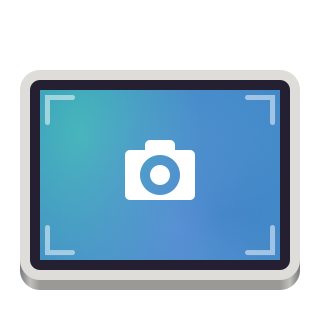
GNOME Screenshot is a desktop environment-agnostic utility for taking screenshots. It was part of the GNOME Utilities (gnome-utils) package, but was split into its own package for the 3.3.1 version in 2011. It was the default screenshot software in GNOME until it was replaced by a built-in utility in GNOME Shell version 42.

Unicode input is the insertion of a specific Unicode character on a computer by a user; it is a common way to input characters not directly supported by a physical keyboard. Unicode characters can be produced either by selecting them from a display or by typing a certain sequence of keys on a physical keyboard. In addition, a character produced by one of these methods in one web page or document can be copied into another. In contrast to ASCII's 96 element character set, Unicode encodes hundreds of thousands of graphemes (characters) from almost all of the world's written languages and many other signs and symbols besides.

A screenshot is a digital image that shows the contents of a computer display. A screenshot is created by the operating system or software running on the device powering the display.

A keyboard layout is any specific physical, visual, or functional arrangement of the keys, legends, or key-meaning associations (respectively) of a computer keyboard, mobile phone, or other computer-controlled typographic keyboard.

ShareX is a free and open-source screenshot and screencast software for Windows. It is published under the GNU General Public License. The project's source code is hosted on GitHub. It is also available on the Microsoft Store and Steam.
There are a number of methods to input Esperanto letters and text on a computer, e.g. when using a word processor or email. Input methods depend on a computer's operating system. Specifically the characters ĵ, ĝ, ĉ, ĥ, ŭ, ŝ can be problematic.









