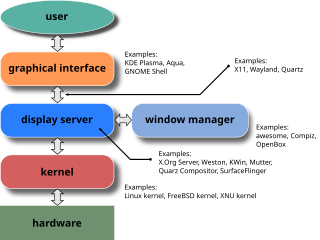A context menu is a menu in a graphical user interface (GUI) that appears upon user interaction, such as a right-click mouse operation. A context menu offers a limited set of choices that are available in the current state, or context, of the operating system or application to which the menu belongs. Usually the available choices are actions related to the selected object. From a technical point of view, such a context menu is a graphical control element.
The keyboard for IBM PC-compatible computers is standardized. However, during the more than 30 years of PC architecture being frequently updated, many keyboard layout variations have been developed.
In computing, a modifier key is a special key on a computer keyboard that temporarily modifies the normal action of another key when pressed together. By themselves, modifier keys usually do nothing; that is, pressing any of the ⇧ Shift, Alt, or Ctrl keys alone does not (generally) trigger any action from the computer.
The Taskbar is a graphical user interface element that has been part of Microsoft Windows since Windows 95, displaying and facilitating switching between running programs. The Taskbar and the associated Start Menu were created and named in 1993 by Daniel Oran, a program manager at Microsoft who had previously collaborated on Great ape language research with the behavioral psychologist B.F. Skinner at Harvard.

The Alt keyAlt on a computer keyboard is used to change (alternate) the function of other pressed keys. Thus, the Alt key is a modifier key, used in a similar fashion to the Shift key. For example, simply pressing A will type the letter 'a', but holding down the Alt key while pressing A will cause the computer to perform an Alt+A function, which varies from program to program. The international standard ISO/IEC 9995-2 calls it Alternate key. The key is located on either side of the space bar, but in non-US PC keyboard layouts, rather than a second Alt key, there is an 'Alt Gr' key to the right of the space bar. Both placements are in accordance with ISO/IEC 9995-2. With some keyboard mappings, the right Alt key can be reconfigured to function as an AltGr key although not engraved as such.
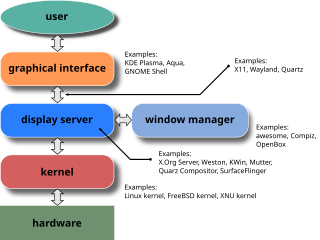
A window manager is system software that controls the placement and appearance of windows within a windowing system in a graphical user interface. Most window managers are designed to help provide a desktop environment. They work in conjunction with the underlying graphical system that provides required functionality—support for graphics hardware, pointing devices, and a keyboard—and are often written and created using a widget toolkit.
Print Screen is a key present on most PC keyboards. It is typically situated in the same section as the break key and scroll lock key. The print screen may share the same key as system request.

In computing, the menu key or application key is a key found on Microsoft Windows-oriented computer keyboards, introduced at the same time as the Windows logo key. Its symbol is usually a small icon depicting a pointer hovering above a menu, and it is typically found on the right side of the keyboard between the right Windows logo key and the right control key. While the Windows key is present on the vast majority of keyboards intended for use with the Windows operating system, the menu key is frequently omitted in the interest of space, particularly on portable and laptop keyboards.
The Start menu is a graphical user interface element that has been part of Microsoft Windows since Windows 95, providing a means of opening programs and performing other functions in the Windows shell. The Start menu, and the Taskbar on which it appears, were created and named in 1993 by Daniel Oran, a program manager at Microsoft who had previously collaborated on Great ape language research with the behavioral psychologist B.F. Skinner at Harvard.
A menu bar is a graphical control element which contains drop-down menus.

Windows Aero is the design language introduced in the Microsoft Windows Vista operating system. The changes introduced by Windows Aero encompassed many elements of the Windows interface, with the introduction of a new visual style with an emphasis on animation, glass, and translucency; interface guidelines for phrasing and tone of instructions and other text in applications were available. New cursors and sounds based on Windows Aero design principles were also introduced.
Compared with previous versions of Microsoft Windows, features new to Windows Vista are very numerous, covering most aspects of the operating system, including additional management features, new aspects of security and safety, new I/O technologies, new networking features, and new technical features. Windows Vista also removed some others.
The Windows shell is the graphical user interface for the Microsoft Windows operating system. Its readily identifiable elements consist of the desktop, the taskbar, the Start menu, the task switcher and the AutoPlay feature. On some versions of Windows, it also includes Flip 3D and the charms. In Windows 10, the Windows Shell Experience Host interface drives visuals like the Start Menu, Action Center, Taskbar, and Task View/Timeline. However, the Windows shell also implements a shell namespace that enables computer programs running on Windows to access the computer's resources via the hierarchy of shell objects. "Desktop" is the top object of the hierarchy; below it there are a number of files and folders stored on the disk, as well as a number of special folders whose contents are either virtual or dynamically created. Recycle Bin, Libraries, Control Panel, This PC and Network are examples of such shell objects.
Alt+Tab ↹ is the common name for a keyboard shortcut that has been in Microsoft Windows since Windows 2.0 (1987). This shortcut switches between application-level windows without using the mouse; hence it was named Task Switcher.
In computing, a keyboard shortcut is a sequence or combination of keystrokes on a computer keyboard which invokes commands in software.

Microsoft PowerToys is a set of freeware system utilities designed for power users developed by Microsoft for use on the Windows operating system. These programs add or change features to maximize productivity or add more customization. PowerToys are available for Windows 95, Windows XP, Windows 10 and Windows 11. The PowerToys for Windows 10 and Windows 11 are free and open-source software licensed under the MIT License and hosted on GitHub.
Some of the new features included in Windows 7 are advancements in touch, speech and handwriting recognition, support for virtual hard disks, support for additional file formats, improved performance on multi-core processors, improved boot performance, and kernel improvements.
The transition from Windows 7 to Windows 8 introduced a number of new features across various aspects of the operating system. These include a greater focus on optimizing the operating system for touchscreen-based devices and cloud computing.
Windows 11 is a major release of the Windows NT operating system and is the successor to Windows 10. It introduces new features such as a redesigned interface, new productivity and social features, and updates to security and accessibility, along with improvements to performance.