Related Research Articles
In computing, a computer file is a resource for recording data on a computer storage device, primarily identified by its filename. Just as words can be written on paper, so too can data be written to a computer file. Files can be shared with and transferred between computers and mobile devices via removable media, networks, or the Internet.
New Technology File System (NTFS) is a proprietary journaling file system developed by Microsoft. Starting with Windows NT 3.1, it is the default file system of the Windows NT family. It superseded File Allocation Table (FAT) as the preferred filesystem on Windows and is supported in Linux and BSD as well. NTFS reading and writing support is provided using a free and open-source kernel implementation known as NTFS3 in Linux and the NTFS-3G driver in BSD. By using the convert command, Windows can convert FAT32/16/12 into NTFS without the need to rewrite all files. NTFS uses several files typically hidden from the user to store metadata about other files stored on the drive which can help improve speed and performance when reading data. Unlike FAT and High Performance File System (HPFS), NTFS supports access control lists (ACLs), filesystem encryption, transparent compression, sparse files and file system journaling. NTFS also supports shadow copy to allow backups of a system while it is running, but the functionality of the shadow copies varies between different versions of Windows.
In computing, a symbolic link is a file whose purpose is to point to a file or directory by specifying a path thereto.
The ln command is a standard Unix command utility used to create a hard link or a symbolic link (symlink) to an existing file or directory. The use of a hard link allows multiple filenames to be associated with the same file since a hard link points to the inode of a given file, the data of which is stored on disk. On the other hand, symbolic links are special files that refer to other files by name.
In computing, a hard link is a directory entry that associates a name with a file. Thus, each file must have at least one hard link. Creating additional hard links for a file makes the contents of that file accessible via additional paths. This causes an alias effect: a process can open the file by any one of its paths and change its content. By contrast, a soft link or “shortcut” to a file is not a direct link to the data itself, but rather a reference to a hard link or another soft link.

In computing, a file system or filesystem governs file organization and access. A local file system is a capability of an operating system that services the applications running on the same computer. A distributed file system is a protocol that provides file access between networked computers.

Shadow Copy is a technology included in Microsoft Windows that can create backup copies or snapshots of computer files or volumes, even when they are in use. It is implemented as a Windows service called the Volume Shadow Copy service. A software VSS provider service is also included as part of Windows to be used by Windows applications. Shadow Copy technology requires either the Windows NTFS or ReFS filesystems in order to create and store shadow copies. Shadow Copies can be created on local and external volumes by any Windows component that uses this technology, such as when creating a scheduled Windows Backup or automatic System Restore point.
File attributes are a type of meta-data that describe and may modify how files and/or directories in a filesystem behave. Typical file attributes may, for example, indicate or specify whether a file is visible, modifiable, compressed, or encrypted. The availability of most file attributes depends on support by the underlying filesystem where attribute data must be stored along with other control structures. Each attribute can have one of two states: set and cleared. Attributes are considered distinct from other metadata, such as dates and times, filename extensions or file system permissions. In addition to files, folders, volumes and other file system objects may have attributes.
In computing, a file shortcut is a handle in a user interface that allows the user to find a file or resource located in a different directory or folder from the place where the shortcut is located. Similarly, an Internet shortcut allows the user to open a page, file or resource located at a remote Internet location or Web site.

System Restore is a feature in Microsoft Windows that allows the user to revert their computer's state to that of a previous point in time, which can be used to recover from system malfunctions or other problems. First included in Windows Me, it has been included in all following desktop versions of Windows released since, excluding Windows Server. In Windows 10, System Restore is turned off by default and must be enabled by users in order to function. This does not affect personal files such as documents, music, pictures, and videos.
In computer data storage, a volume or logical drive is a single accessible storage area with a single file system, typically resident on a single partition of a hard disk. Although a volume might be different from a physical disk drive, it can still be accessed with an operating system's logical interface. However, a volume differs from a partition.
In computing, SUBST is a command on the DOS, IBM OS/2, Microsoft Windows and ReactOS operating systems used for substituting paths on physical and logical drives as virtual drives.
Windows Vista introduced a number of new I/O functions to the Microsoft Windows line of operating systems. They are intended to shorten the time taken to boot the system, improve the responsiveness of the system, and improve the reliability of data storage.
An NTFS reparse point is a type of NTFS file system object. It is available with the NTFS v3.0 found in Windows 2000 or later versions. Reparse points provide a way to extend the NTFS filesystem. A reparse point contains a reparse tag and data that are interpreted by a filesystem filter driver identified by the tag. Microsoft includes several default tags including NTFS symbolic links, directory junction points, volume mount points and Unix domain sockets. Also, reparse points are used as placeholders for files moved by Windows 2000's Remote Storage Hierarchical Storage System. They also can act as hard links, but are not limited to pointing to files on the same volume: they can point to directories on any local volume. The feature is inherited to ReFS.
Windows Vista has many significant new features compared with previous Microsoft Windows versions, covering most aspects of the operating system.
NTBackup is the first built-in backup utility of the Windows NT family. It was introduced with Windows NT 3.51. NTBackup comprises a GUI (wizard-style) and a command-line utility to create, customize, and manage backups. It takes advantage of Shadow Copy and Task Scheduler. NTBackup stores backups in the BKF file format on external sources, e.g., floppy disks, hard drives, tape drives, and Zip drives. When used with tape drives, NTBackup uses the Microsoft Tape Format (MTF), which is also used by BackupAssist, Backup Exec, and Veeam Backup & Replication and is compatible with BKF.
Windows Vista contains a range of new technologies and features that are intended to help network administrators and power users better manage their systems. Notable changes include a complete replacement of both the Windows Setup and the Windows startup processes, completely rewritten deployment mechanisms, new diagnostic and health monitoring tools such as random access memory diagnostic program, support for per-application Remote Desktop sessions, a completely new Task Scheduler, and a range of new Group Policy settings covering many of the features new to Windows Vista. Subsystem for UNIX Applications, which provides a POSIX-compatible environment is also introduced.

In computing, the trash, also known by other names such as dustbin, wastebasket, and others, is a graphical user interface desktop metaphor for temporary storage for files set aside by the user for deletion, but not yet permanently erased. The concept and name is part of Mac operating systems, a similar implementation is called the Recycle Bin in Microsoft Windows, and other operating systems use other names.
Program Files is the directory name of a standard folder in Microsoft Windows operating systems in which applications that are not part of the operating system are conventionally installed. Typically, each application installed under the 'Program Files' directory will have a subdirectory for its application-specific resources. Shared resources, for example resources used by multiple applications from one company, are typically stored in the 'Common Files' directory.
NTFS volume mount points are specialized NTFS filesystem objects which are used to mount and provide an entry point to other volumes.
References
- ↑ "Hard Links and Junctions". Windows Developer. Microsoft. 31 May 2018.
- 1 2 "Junction v1.07". Sysinternals. Microsoft. 4 July 2016.
- ↑ "New-Item (PowerShell 3.0)". Microsoft Docs. Microsoft. 22 June 2020.
If your location is in a FileSystem drive, the following values are allowed: If your location is in a FileSystem drive, the following values are allowed: File[,] Directory[,] Junction[,] HardLink
- ↑ "New-Item (PowerShell 5.0)". Microsoft Docs. Microsoft. 22 June 2020.
- ↑ "Fix Remove-Item <symbolic link to directory>". PowerShell repo. Microsoft. 4 March 2016 – via GitHub.
- ↑ "Mklink". Microsoft Docs. Microsoft. 18 April 2012.
- ↑ "mklink.c". reactos repo. ReactOS Deutschland e.V. 3 October 2017 – via GitHub.com.
- ↑ "Dir". Microsoft Docs. Microsoft. 18 April 2012.
- ↑ "Fsutil hardlink". Microsoft Docs. Microsoft. 18 April 2012.
- ↑ "Fsutil reparsepoint". Microsoft Docs. Microsoft. 18 April 2012.
- ↑ "Download Windows Server 2003 Resource Kit Tools". Download Center. 2015-03-10. Archived from the original on 2015-03-10.
- ↑ "How to create and manipulate NTFS junction points". 2015-03-09. Archived from the original on 2015-03-09.
- ↑ "Pscx". PowerShell Gallery. Microsoft. 17 January 2018.
- ↑ Hill, Keith; Grehan, Oisin (17 January 2018). "README.md". pscx repo– via GitHub.
- ↑ "NTFS Links, Directory Junctions, and Windows Shortcuts". www.flexhex.com. Archived from the original on 25 January 2021. Retrieved 4 October 2019.
- ↑ "libuv/src/win/fs.c". GitHub. Retrieved 12 December 2019.
- ↑ "libuv/src/win/fs.c fs__unlink". GitHub. Retrieved 12 December 2019.
- ↑ "PowerShell Remove Junction". StackOverflow. Retrieved 12 December 2019.
- ↑ "Programming Considerations (Windows)". msdn.microsoft.com.
- ↑ "File path formats on Windows systems". docs.microsoft.com.
- ↑ "Symlinks in Windows 10! - Windows Developer BlogWindows Developer Blog". blogs.windows.com. 2 December 2016.
- ↑ "Relocation of the Users directory and the ProgramData directory to a drive other than the drive that contains the Windows directory" . Retrieved 2015-03-12.
- ↑ "You encounter an error when trying to install Windows 8.1 due to redirecting the Users or Program Files folder to another partition" . Retrieved 2015-03-12.
- ↑ Hermann Schinagl (August 23, 2013). "ln - commandline hardlinks - Symbolic links for Windows XP".
- ↑ "リンク/ジャンクション作成ツール". emk.name.