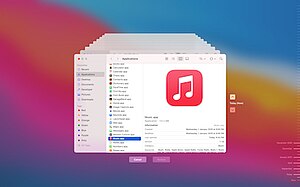Hierarchical File System (HFS) is a proprietary file system developed by Apple Inc. for use in computer systems running Mac OS. Originally designed for use on floppy and hard disks, it can also be found on read-only media such as CD-ROMs. HFS is also referred to as Mac OS Standard, while its successor, HFS Plus, is also called Mac OS Extended.

AirPort is a discontinued line of wireless routers and network cards developed by Apple Inc. using Wi-Fi protocols. In Japan, the line of products was marketed under the brand AirMac due to previous registration by I-O Data.
A resource fork is a fork of a file on Apple's classic Mac OS operating system that is used to store structured data. It is one of the two forks of a file, along with the data fork, which stores data that the operating system treats as unstructured. Resource fork capability has been carried over to the modern macOS for compatibility.
FileVault is a disk encryption program in Mac OS X 10.3 Panther (2003) and later. It performs on-the-fly encryption with volumes on Mac computers.

Multi-booting is the act of installing multiple operating systems on a single computer, and being able to choose which one to boot. The term dual-booting refers to the common configuration of specifically two operating systems. Multi-booting may require a custom boot loader.
The Apple Filing Protocol (AFP), formerly AppleTalk Filing Protocol, is a proprietary network protocol, and part of the Apple File Service (AFS), that offers file services for macOS, classic Mac OS, and Apple II computers. In OS X 10.8 Mountain Lion and earlier, AFP was the primary protocol for file services. Starting with OS X 10.9 Mavericks, Server Message Block (SMB) was made the primary file sharing protocol, with the ability to run an AFP server removed later in macOS 11 Big Sur. AFP supports Unicode file names, POSIX and access-control list permissions, resource forks, named extended attributes, and advanced file locking.
Macintosh File System (MFS) is a volume format created by Apple Computer for storing files on 400K floppy disks. MFS was introduced with the original Apple Macintosh computer in January 1984.
HFS Plus or HFS+ is a journaling file system developed by Apple Inc. It replaced the Hierarchical File System (HFS) as the primary file system of Apple computers with the 1998 release of Mac OS 8.1. HFS+ continued as the primary Mac OS X file system until it was itself replaced with the Apple File System (APFS), released with macOS High Sierra in 2017. HFS+ is also one of the formats supported by the iPod digital music player.

In computing, a file system or filesystem governs file organization and access. A local file system is a capability of an operating system that services the applications running on the same computer. A distributed file system is a protocol that provides file access between networked computers.
The following tables compare general and technical information for a number of file systems.
A sparse image is a type of disk image file used on macOS that grows in size as the user adds data to the image, taking up only as much disk space as stored in it. Encrypted sparse image files are used to secure a user's home directory by the FileVault feature in Mac OS X Snow Leopard and earlier. Sparse images can be created using Disk Utility.
NTBackup is the first built-in backup utility of the Windows NT family. It was introduced with Windows NT 3.51. NTBackup comprises a GUI (wizard-style) and a command-line utility to create, customize, and manage backups. It takes advantage of Shadow Copy and Task Scheduler. NTBackup stores backups in the BKF file format on external sources, e.g., floppy disks, hard drives, tape drives, and Zip drives. When used with tape drives, NTBackup uses the Microsoft Tape Format (MTF), which is also used by BackupAssist, Backup Exec, and Veeam Backup & Replication and is compatible with BKF.

The AirPort Time Capsule is a wireless router which was sold by Apple Inc., featuring network-attached storage (NAS) and a residential gateway router, and is one of Apple's AirPort products. They are, essentially, versions of the AirPort Extreme with an internal hard drive. Apple describes it as a "Backup Appliance", designed to work in tandem with the Time Machine backup software utility introduced in Mac OS X 10.5.

AppleDisk Image is a disk image format commonly used by the macOS operating system. When opened, an Apple Disk Image is mounted as a volume within the Finder.

macOS Sierra is the thirteenth major release of macOS, Apple Inc.'s desktop and server operating system for Macintosh computers. The name "macOS" stems from the intention to unify the operating system's name with that of iOS, watchOS and tvOS. Sierra is named after the Sierra Nevada mountain range in California and Nevada. Its major new features concern Continuity, iCloud, and windowing, as well as support for Apple Pay and Siri.
Apple File System (APFS) is a proprietary file system developed and deployed by Apple Inc. for macOS Sierra (10.12.4) and later, iOS 10.3, tvOS 10.2, watchOS 3.2, and all versions of iPadOS. It aims to fix core problems of HFS+, APFS's predecessor on these operating systems. APFS is optimized for solid-state drive storage and supports encryption, snapshots, and increased data integrity, among other capabilities.

macOS Big Sur is the seventeenth major release of macOS, Apple Inc.'s operating system for Macintosh computers. It was announced at Apple's Worldwide Developers Conference (WWDC) on June 22, 2020, and was released to the public on November 12, 2020.

Carbon Copy Cloner is a backup and disk cloning utility for macOS made by Bombich.