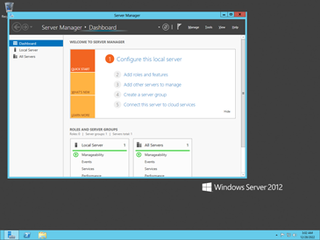New Technology File System (NTFS) is a proprietary journaling file system developed by Microsoft. Starting with Windows NT 3.1, it is the default file system of the Windows NT family. It superseded File Allocation Table (FAT) as the preferred filesystem on Windows and is supported in Linux and BSD as well. NTFS reading and writing support is provided using a free and open-source kernel implementation known as NTFS3 in Linux and the NTFS-3G driver in BSD. By using the convert command, Windows can convert FAT32/16/12 into NTFS without the need to rewrite all files. NTFS uses several files typically hidden from the user to store metadata about other files stored on the drive which can help improve speed and performance when reading data. Unlike FAT and High Performance File System (HPFS), NTFS supports access control lists (ACLs), filesystem encryption, transparent compression, sparse files and file system journaling. NTFS also supports shadow copy to allow backups of a system while it is running, but the functionality of the shadow copies varies between different versions of Windows.
In computing, a symbolic link is a file whose purpose is to point to a file or directory by specifying a path thereto.
The Encrypting File System (EFS) on Microsoft Windows is a feature introduced in version 3.0 of NTFS that provides filesystem-level encryption. The technology enables files to be transparently encrypted to protect confidential data from attackers with physical access to the computer.

In computing, XCOPY is a command used on IBM PC DOS, MS-DOS, IBM OS/2, Microsoft Windows, FreeDOS, ReactOS, and related operating systems for copying multiple files or entire directory trees from one directory to another and for copying files across a network.

Shadow Copy is a technology included in Microsoft Windows that can create backup copies or snapshots of computer files or volumes, even when they are in use. It is implemented as a Windows service called the Volume Shadow Copy service. A software VSS provider service is also included as part of Windows to be used by Windows applications. Shadow Copy technology requires either the Windows NTFS or ReFS filesystems in order to create and store shadow copies. Shadow Copies can be created on local and external volumes by any Windows component that uses this technology, such as when creating a scheduled Windows Backup or automatic System Restore point.
File attributes are a type of meta-data that describe and may modify how files and/or directories in a filesystem behave. Typical file attributes may, for example, indicate or specify whether a file is visible, modifiable, compressed, or encrypted. The availability of most file attributes depends on support by the underlying filesystem where attribute data must be stored along with other control structures. Each attribute can have one of two states: set and cleared. Attributes are considered distinct from other metadata, such as dates and times, filename extensions or file system permissions. In addition to files, folders, volumes and other file system objects may have attributes.

System Restore is a feature in Microsoft Windows that allows the user to revert their computer's state to that of a previous point in time, which can be used to recover from system malfunctions or other problems. First included in Windows Me, it has been included in all following desktop versions of Windows released since, excluding Windows Server. In Windows 10, System Restore is turned off by default and must be enabled by users in order to function. This does not affect personal files such as documents, music, pictures, and videos.

File Manager is a file manager program bundled with releases of OS/2 and Microsoft Windows between 1988 and 1999 and available from 6 April 2018 as an optional download for all modern releases of Windows, including Windows 10.
As the next version of Windows NT after Windows 2000, as well as the successor to Windows Me, Windows XP introduced many new features but it also removed some others.
Windows Vista introduced a number of new I/O functions to the Microsoft Windows line of operating systems. They are intended to shorten the time taken to boot the system, improve the responsiveness of the system, and improve the reliability of data storage.

Microsoft Drive Optimizer is a utility in Microsoft Windows designed to increase data access speed by rearranging files stored on a disk to occupy contiguous storage locations, a technique called defragmentation. Microsoft Drive Optimizer was first officially shipped with Windows XP.
The NTFS file system defines various ways to redirect files and folders, e.g., to make a file point to another file or its contents without making a copy of it. The object being pointed to is called the target. Such file is called a hard or symbolic link depending on a way it's stored on the filesystem.
In Microsoft Windows, cacls, and its replacement icacls, are native command-line utilities capable of displaying and modifying the security descriptors on folders and files. An access-control list is a list of permissions for securable object, such as a file or folder, that controls who can access it. The cacls command is also available on ReactOS.
NTBackup is the first built-in backup utility of the Windows NT family. It was introduced with Windows NT 3.51. NTBackup comprises a GUI (wizard-style) and a command-line utility to create, customize, and manage backups. It takes advantage of Shadow Copy and Task Scheduler. NTBackup stores backups in the BKF file format on external sources, e.g., floppy disks, hard drives, tape drives, and Zip drives. When used with tape drives, NTBackup uses the Microsoft Tape Format (MTF), which is also used by BackupAssist, Backup Exec, and Veeam Backup & Replication and is compatible with BKF.
Windows Vista contains a range of new technologies and features that are intended to help network administrators and power users better manage their systems. Notable changes include a complete replacement of both the Windows Setup and the Windows startup processes, completely rewritten deployment mechanisms, new diagnostic and health monitoring tools such as random access memory diagnostic program, support for per-application Remote Desktop sessions, a completely new Task Scheduler, and a range of new Group Policy settings covering many of the features new to Windows Vista. Subsystem for UNIX Applications, which provides a POSIX-compatible environment is also introduced.
A roaming user profile is a file synchronization concept in the Windows NT family of operating systems that allows users with a computer joined to a Windows domain to log on to any computer on the same domain and access their documents and have a consistent desktop experience, such as applications remembering toolbar positions and preferences, or the desktop appearance staying the same, while keeping all related files stored locally, to not continuously depend on a fast and reliable network connection to a file server.
RichCopy is a file copy utility program developed by Ken Tamaru of Microsoft Corporation, discontinued in 2010. It is multi-threaded, which permits it under some circumstances to copy files faster than some other copiers available for the Windows operating system. It provides a complete graphical user interface (GUI), whereas Microsoft's multi-threaded Robocopy is a command-line utility, although there are GUI interfaces for it.
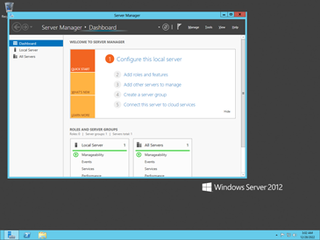
Windows Server 2012, codenamed "Windows Server 8", is the ninth version of the Windows Server operating system by Microsoft, as part of the Windows NT family of operating systems. It is the server version of Windows based on Windows 8 and succeeds Windows Server 2008 R2, which is derived from the Windows 7 codebase, released nearly three years earlier. Two pre-release versions, a developer preview and a beta version, were released during development. The software was officially launched on September 4, 2012, which was the month before the release of Windows 8. It was succeeded by Windows Server 2012 R2 in 2013. Mainstream support for Windows Server 2012 ended on October 9, 2018, and extended support ended on October 10, 2023. Windows Server 2012 is eligible for the paid Extended Security Updates (ESU) program, which offers continued security updates until October 13, 2026.
Server Core is a minimalistic Microsoft Windows Server installation option, debuted in Windows Server 2008. Server Core provides a server environment with functionality scaled back to core server features, and because of limited features, it has reduced servicing and management requirements, attack surface, disk and memory usage. Andrew Mason, a program manager on the Windows Server team, noted that a primary motivation for producing a Server Core variant of Windows Server 2008 was to reduce the attack surface of the operating system, and that about 70% of the security vulnerabilities in Microsoft Windows from the prior five years would not have affected Server Core. Most notably, no Windows Explorer shell is installed. All configuration and maintenance is done entirely through command-line interface windows, or by connecting to the machine remotely using Microsoft Management Console (MMC), remote server administration tools, and PowerShell.