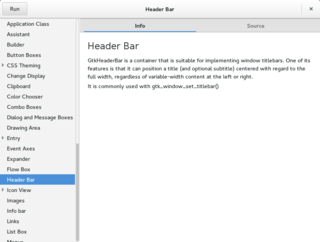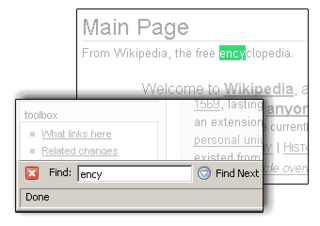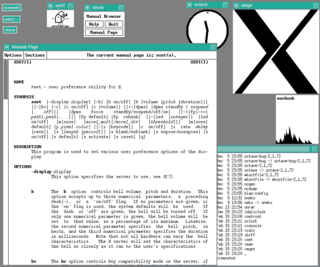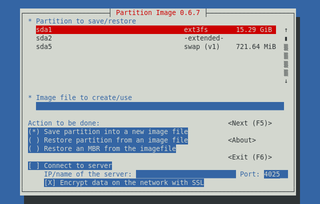A graphical user interface, or GUI, is a form of user interface that allows users to interact with electronic devices through graphical icons and visual indicators such as secondary notation. In many applications, GUIs are used instead of text-based UIs, which are based on typed command labels or text navigation. GUIs were introduced in reaction to the perceived steep learning curve of command-line interfaces (CLIs), which require commands to be typed on a computer keyboard.

The history of the graphical user interface, understood as the use of graphic icons and a pointing device to control a computer, covers a five-decade span of incremental refinements, built on some constant core principles. Several vendors have created their own windowing systems based on independent code, but with basic elements in common that define the WIMP "window, icon, menu and pointing device" paradigm.

An operating system (OS) is system software that manages computer hardware and software resources, and provides common services for computer programs.

In the industrial design field of human–computer interaction, a user interface (UI) is the space where interactions between humans and machines occur. The goal of this interaction is to allow effective operation and control of the machine from the human end, while the machine simultaneously feeds back information that aids the operators' decision-making process. Examples of this broad concept of user interfaces include the interactive aspects of computer operating systems, hand tools, heavy machinery operator controls and process controls. The design considerations applicable when creating user interfaces are related to, or involve such disciplines as, ergonomics and psychology.
AppleScript is a scripting language created by Apple Inc. that facilitates automated control over scriptable Mac applications. First introduced in System 7, it is currently included in all versions of macOS as part of a package of system automation tools. The term "AppleScript" may refer to the language itself, to an individual script written in the language, or, informally, to the macOS Open Scripting Architecture that underlies the language.
Cut, copy, and paste are essential commands of modern human–computer interaction and user interface design. They offer an interprocess communication technique for transferring data through a computer's user interface. The cut command removes the selected data from its original position, and the copy command creates a duplicate; in both cases the selected data is kept in temporary storage called the clipboard. Clipboard data is later inserted wherever a paste command is issued. The data remains available to any application supporting the feature, thus allowing easy data transfer between applications.

The dialog box is a graphical control element in the form of a small window that communicates information to the user and prompts them for a response.

In computing, text-based user interfaces (TUI), is a retronym describing a type of user interface (UI) common as an early form of human–computer interaction, before the advent of bitmapped displays and modern conventional graphical user interfaces (GUIs). Like modern GUIs, they can use the entire screen area and may accept mouse and other inputs. They may also use color and often structure the display using box-drawing characters such as ┌ and ╣. The modern context of use is usually a terminal emulator.
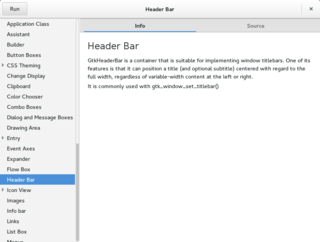
A graphical widget in a graphical user interface is an element of interaction, such as a button or a scroll bar. Controls are software components that a computer user interacts with through direct manipulation to read or edit information about an application. User interface libraries such as Windows Presentation Foundation, Qt, GTK, and Cocoa, contain a collection of controls and the logic to render these.
Common User Access (CUA) is a standard for user interfaces to operating systems and computer programs. It was developed by IBM and first published in 1987 as part of their Systems Application Architecture. Used originally in the MVS/ESA, VM/CMS, OS/400, OS/2 and Microsoft Windows operating systems, parts of the CUA standard are now implemented in programs for other operating systems, including variants of Unix. It is also used by Java AWT and Swing.
An alert dialog box is a special dialog box that is displayed in a graphical user interface when something unexpected occurred that requires immediate user action.

Human interface guidelines (HIG) are software development documents which offer application developers a set of recommendations. Their aim is to improve the experience for the users by making application interfaces more intuitive, learnable, and consistent. Most guides limit themselves to defining a common look and feel for applications in a particular desktop environment. The guides enumerate specific policies. Policies are sometimes based on studies of human–computer interaction, but most are based on conventions chosen by the platform developers preferences.

The Humane Interface: New Directions for Designing Interactive Systems (ISBN 0-201-37937-6) is a book about user interface design written by Jef Raskin and published in 2000. It covers ergonomics, quantification, evaluation, and navigation.
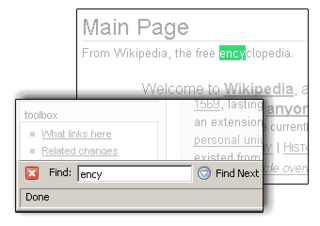
In computing, incremental search, also known as hot search, incremental find or real-time suggestions, is a user interface interaction method to progressively search for and filter through text. As the user types text, one or more possible matches for the text are found and immediately presented to the user. This immediate feedback often allows the user to stop short of typing the entire word or phrase they were looking for. The user may also choose a closely related option from the presented list.
Archy is a software system that had a user interface that introduced a different approach for interacting with computers with respect to traditional graphical user interfaces. Designed by human-computer interface expert Jef Raskin, it embodies his ideas and established results about human-centered design described in his book The Humane Interface. These ideas include content persistence, modelessness, a nucleus with commands instead of applications, navigation using incremental text search, and a zooming user interface (ZUI). The system was being implemented at the Raskin Center for Humane Interfaces under Raskin's leadership. Since his death in February 2005 the project was continued by his team, which later shifted focus to the Ubiquity extension for the Firefox browser.
A voice-user interface (VUI) enables spoken human interaction with computers, using speech recognition to understand spoken commands and answer questions, and typically text to speech to play a reply. A voice command device is a device controlled with a voice user interface.
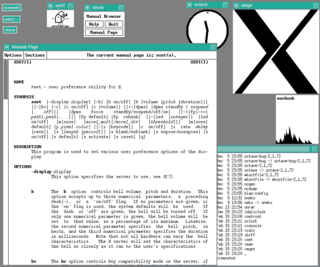
In computing, a shell is a computer program that exposes an operating system's services to a human user or other programs. In general, operating system shells use either a command-line interface (CLI) or graphical user interface (GUI), depending on a computer's role and particular operation. It is named a shell because it is the outermost layer around the operating system.
In user interface design, a mode is a distinct setting within a computer program or any physical machine interface, in which the same user input will produce perceived results different from those that it would in other settings. Modal interface components include the Caps lock and Insert keys on the standard computer keyboard, both of which typically put the user's typing into a different mode after being pressed, then return it to the regular mode after being re-pressed.

An error message is the information displayed when an unforeseen problem occurs, usually on a computer or other device. Modern operating systems with graphical user interfaces, often display error messages using dialog boxes. Error messages are used when user intervention is required, to indicate that a desired operation has failed, or to relay important warnings. Error messages are seen widely throughout computing, and are part of every operating system or computer hardware device. The proper design of error messages is an important topic in usability and other fields of human–computer interaction.
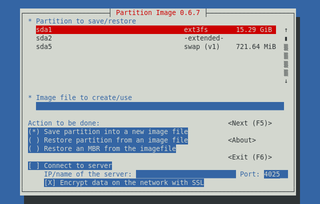
Newt is a programming library for color text mode, widget-based user interfaces. Newt can be used to add stacked windows, entry widgets, checkboxes, radio buttons, labels, plain text fields, scrollbars, etc., to text user interfaces. This package also contains the shared library needed by programs built with newt, as well as a CLI application whiptail, which provides the most commonly used features of dialog. Newt is based on the slang library. It abbreviates from Not Erik's Windowing Toolkit.