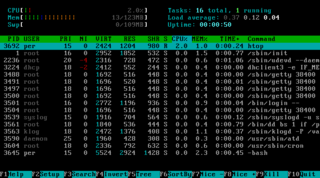The keyboard for IBM PC-compatible computers is standardized. However, during the more than 30 years of PC architecture being frequently updated, many keyboard layout variations have been developed.

Scroll Lock is a lock key on most IBM-compatible computer keyboards. Depending on the operating system, it may be used for different purposes, and applications may assign functions to the key or change their behavior depending on its toggling state. The key is not frequently used, and therefore some reduced or specialized keyboards lack Scroll Lock altogether.
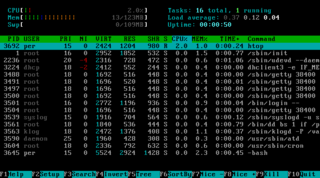
ANSI escape sequences are a standard for in-band signaling to control cursor location, color, font styling, and other options on video text terminals and terminal emulators. Certain sequences of bytes, most starting with an ASCII escape character and a bracket character, are embedded into text. The terminal interprets these sequences as commands, rather than text to display verbatim.

A scrollbar is an interaction technique or widget in which continuous text, pictures, or any other content can be scrolled in a predetermined direction on a computer display, window, or viewport so that all of the content can be viewed, even if only a fraction of the content can be seen on a device's screen at one time. It offers a solution to the problem of navigation to a known or unknown location within a two-dimensional information space. It was also known as a handle in the very first GUIs. They are present in a wide range of electronic devices including computers, graphing calculators, mobile phones, and portable media players. The user interacts with the scrollbar elements using some method of direct action, the scrollbar translates that action into scrolling commands, and the user receives feedback through a visual updating of both the scrollbar elements and the scrolled content.

In computing, a Control keyCtrl is a modifier key which, when pressed in conjunction with another key, performs a special operation. Similarly to the Shift key, the Control key rarely performs any function when pressed by itself. The Control key is located on or near the bottom left side of most keyboards, with many featuring an additional one at the bottom right.

A text box is a control element of a graphical user interface, that should enable the user to input text information to be used by a program. Human Interface Guidelines recommend a single-line text box when only one line of input is required, and a multi-line text box only if more than one line of input may be required. Non-editable text boxes can serve the purpose of simply displaying text.
A dead key is a special kind of modifier key on a mechanical typewriter, or computer keyboard, that is typically used to attach a specific diacritic to a base letter. The dead key does not generate a (complete) character by itself, but modifies the character generated by the key struck immediately after. Thus, a dedicated key is not needed for each possible combination of a diacritic and a letter, but rather only one dead key for each diacritic is needed, in addition to the normal base letter keys.

In computing, a keyboard shortcut also known as hotkey is a series of one or several keys to quickly invoke a software program or perform a preprogrammed action. This action may be part of the standard functionality of the operating system or application program, or it may have been written by the user in a scripting language. Some integrated keyboards also include pointing devices; the definition of exactly what counts as a "key" sometimes differs.

Backspace is the keyboard key that in typewriters originally pushed the carriage one position backwards, and in modern computer systems typically moves the display cursor one position backwards, deletes the character at that position, and shifts back any text after that position by one character.
Archy is a software system that had a user interface that introduced a different approach for interacting with computers with respect to traditional graphical user interfaces. Designed by human-computer interface expert Jef Raskin, it embodies his ideas and established results about human-centered design described in his book The Humane Interface. These ideas include content persistence, modelessness, a nucleus with commands instead of applications, navigation using incremental text search, and a zooming user interface (ZUI). The system was being implemented at the Raskin Center for Humane Interfaces under Raskin's leadership. Since his death in February 2005 the project was continued by his team, which later shifted focus to the Ubiquity extension for the Firefox browser.

The Option key, ⌥, is a modifier key present on Apple keyboards. It is located between the Control key and the Command key on a typical Mac keyboard. There are two Option keys on modern Mac desktop and notebook keyboards, one on each side of the space bar.
In computing, caret navigation is a kind of keyboard navigation where a caret is used to navigate within a text document.
In human–computer interaction, a cursor is an indicator used to show the current position on a computer monitor or other display device that will respond to input.

A menu bar is a graphical control element which contains drop-down menus.
The Windows shell is the graphical user interface for the Microsoft Windows operating system. Its readily identifiable elements consist of the desktop, the taskbar, the Start menu, the task switcher and the AutoPlay feature. On some versions of Windows, it also includes Flip 3D and the charms. In Windows 10, the Windows Shell Experience Host interface drives visuals like the Start Menu, Action Center, Taskbar, and Task View/Timeline. However, the Windows shell also implements a shell namespace that enables computer programs running on Windows to access the computer's resources via the hierarchy of shell objects. "Desktop" is the top object of the hierarchy; below it there are a number of files and folders stored on the disk, as well as a number of special folders whose contents are either virtual or dynamically created. Recycle Bin, Libraries, Control Panel, This PC and Network are examples of such shell objects.
Alt+Tab ↹ is the common name for a keyboard shortcut that has been in Microsoft Windows since Windows 2.0 (1987). This shortcut switches between application-level windows without using the mouse; hence it was named Task Switcher.

The Home key is commonly found on desktop and laptop keyboards. The key has the opposite effect of the End key. In limited-size keyboards where the Home key is missing the same functionality can be reached via the key combination of Fn+←.

The End key is a key commonly found on desktop and laptop keyboards. The key has the opposite effect of the Home key. In some limited-size keyboards where the End key is missing the same functionality can be reached via the key combination of Fn+→ or Control + End keys

A mouse button is an electric switch on a computer mouse which can be pressed (“clicked”) to select or interact with an element of a graphical user interface. Mouse buttons are most commonly implemented as miniature snap-action switches.

A computer keyboard is a peripheral input device modeled after the typewriter keyboard which uses an arrangement of buttons or keys to act as mechanical levers or electronic switches. Replacing early punched cards and paper tape technology, interaction via teleprinter-style keyboards have been the main input method for computers since the 1970s, supplemented by the computer mouse since the 1980s.