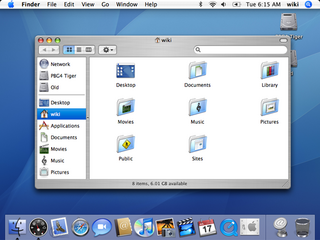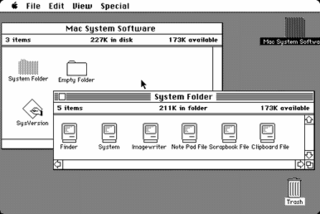A multiple-document interface (MDI) is a graphical user interface in which multiple windows reside under a single parent window. Such systems often allow child windows to embed other windows inside them as well, creating complex nested hierarchies. This contrasts with single-document interfaces (SDI) where all windows are independent of each other.

System 7, codenamed "Big Bang", and also known as Mac OS 7, is a graphical user interface-based operating system for Macintosh computers and is part of the classic Mac OS series of operating systems. It was introduced on May 13, 1991, by Apple Computer, Inc. It succeeded System 6, and was the main Macintosh operating system until it was succeeded by Mac OS 8 in 1997. Features added with the System 7 release included virtual memory, personal file sharing, QuickTime, QuickDraw 3D, and an improved user interface.

A function key is a key on a computer or terminal keyboard that can be programmed so as to cause an operating system command interpreter or application program to perform certain actions, a form of soft key. On some keyboards/computers, function keys may have default actions, accessible on power-on.

Contacts is a computerized address book included with the Apple operating systems iOS, iPadOS and macOS, previously Mac OS X and OS X. It includes various cloud synchronization capabilities and integrates with other Apple applications and features, including iMessage, FaceTime and the iCloud service.

Mission Control is a feature of the macOS operating system. Dashboard, Exposé, and Spaces were combined and renamed Mission Control in 2011 with the release of Mac OS X 10.7 Lion. Exposé was first previewed on June 23, 2003, at the Apple Worldwide Developers Conference as a feature of the then forthcoming Mac OS X 10.3 Panther.
A taskbar is an element of a graphical user interface which has various purposes. It typically shows which programs are currently running.

Aqua is the graphical user interface, design language and visual theme of Apple's macOS operating system. It was originally based on the theme of water, with droplet-like components and a liberal use of reflection effects and translucency. Its goal is to "incorporate color, depth, translucence, and complex textures into a visually appealing interface" in macOS applications. At its introduction, Steve Jobs noted that "... it's liquid, one of the design goals was when you saw it you wanted to lick it".
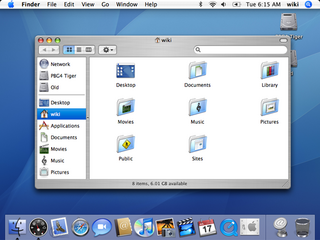
Mac OS X Tiger is the fifth major release of macOS, Apple's desktop and server operating system for Mac computers. Tiger was released to the public on April 29, 2005 for US$129.95 as the successor to Mac OS X 10.3 Panther. Some of the new features included a fast searching system called Spotlight, a new version of the Safari web browser, Dashboard, a new 'Unified' theme, and improved support for 64-bit addressing on Power Mac G5s. Mac OS X 10.4 Tiger offered a number of features, such as fast file searching and improved graphics processing, that Microsoft had spent several years struggling to add to Windows with acceptable performance.

Spotlight is a system-wide desktop search feature of Apple's macOS and iOS operating systems. Spotlight is a selection-based search system, which creates an index of all items and files on the system. It is designed to allow the user to quickly locate a wide variety of items on the computer, including documents, pictures, music, applications, and System Preferences. In addition, specific words in documents and in web pages in a web browser's history or bookmarks can be searched. It also allows the user to narrow down searches with creation dates, modification dates, sizes, types and other attributes. Spotlight also offers quick access to definitions from the built-in New Oxford American Dictionary and to calculator functionality. There are also command-line tools to perform functions such as Spotlight searches.

Dashboard is a discontinued feature of Apple Inc.'s macOS operating systems, used as a secondary desktop for hosting mini-applications known as widgets. These are intended to be simple applications that do not take time to launch. Dashboard applications supplied with macOS included a stock ticker, weather report, calculator, and notepad; while users could create or download their own.
A menu bar is a graphical control element which contains drop-down menus.
A menu extra, menu item, menulet, or status item is a graphical control element in macOS. It is a small indicator that appears at the right of the menu bar. They often provide quick ways to use applications or display information, or control system-level variables. There are a number of third-party menu items available. Menu extras are similar to items in the Microsoft Windows notification area but are less common.

Dictionary is an application developed by Apple Inc. as a part of macOS. The application provides definitions and synonyms from various dictionaries, Wikipedia articles and a glossary of Apple-related terms.
In computing, a keyboard shortcut is a sequence or combination of keystrokes on a computer keyboard which invokes commands in software.

The Apple menu is a drop-down menu that is on the left side of the menu bar in the classic Mac OS, macOS and A/UX operating systems. The Apple menu's role has changed throughout the history of Apple Inc.'s operating systems, but the menu has always featured a version of the Apple logo.
A Preference Pane is a special dynamically loaded plugin in macOS. Introduced in Mac OS X v10.0, the purpose of a Preference Pane is to allow the user to set preferences for a specific application or the system by means of a graphical user interface. Preference Panes are the macOS replacement for control panels in the classic Mac OS. Prior to Mac OS X v10.4, collections of Preference Panes featured a "Show All" button to show all the panes in the collection and a customizable toolbar to which frequently-used preference panes could be dragged. In Mac OS X v10.3, the currently-active pane would also be highlighted in the toolbar when it was selected. With Mac OS X v10.4, this functionality was dropped in favor of a plain Show All button and back/forward history arrows.
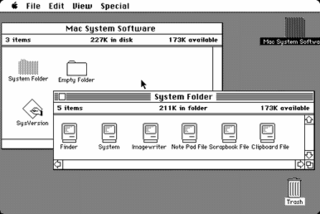
The Macintosh "System 1" is the first version of Apple Macintosh operating system and the beginning of the classic Mac OS series. It was developed for the Motorola 68000 microprocessor. System 1 was released on January 24, 1984, along with the Macintosh 128K, the first in the Macintosh family of personal computers. It received one update, "System 1.1" on December 29, 1984, before being succeeded by System 2.
Notification Center is a feature in iOS and macOS that provides an overview of alerts from applications. It displays notifications until the user completes an associated action, rather than requiring instant resolution. Users may choose what applications appear in Notification Center, and how they are handled. Initially released with iOS 5 in October 2011, Notification Center was made available on Macs as part of OS X Mountain Lion in July 2012.

Control Center is a feature of Apple Inc.'s iOS operating system, introduced as part of iOS 7, released on September 18, 2013. It gives iOS devices direct access to important settings for the device by swiping a finger up from the bottom of the display. It is similar to the SBSettings tweak for iOS jailbreaking. The Control Center was also added to Macs in macOS Big Sur, released on November 12, 2020.